可能有一些用戶升級Win10之後遇到了應用商店、應用打不開或閃退的問題,此時可嘗試通過下面的一些方法來解決。
方案一:1、點擊任務欄的搜索(Cortana小娜)圖標,輸入Powershell,在搜索結果中右鍵單擊Powershell,選擇“以管理員身份運行”
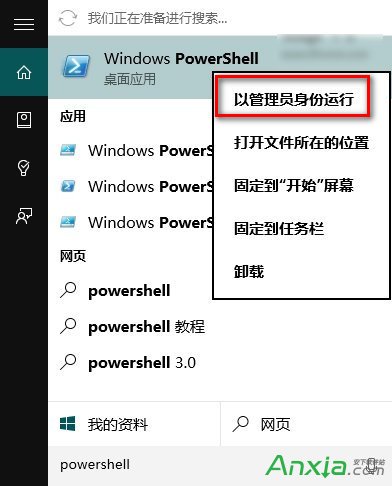
2、執行以下命令:
① 針對Win10應用商店打不開的情況,請輸入以下命令(復制粘貼即可)回車:
$manifest = (Get-AppxPackage Microsoft.WindowsStore).InstallLocation + '\AppxManifest.xml' ; Add-AppxPackage -DisableDevelopmentMode -Register $manifest
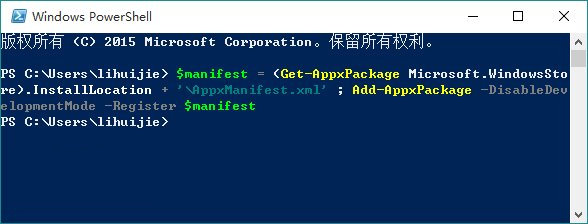
② 針對Win10應用打不開的情況,請輸入以下命令:
Get-AppXPackage -AllUsers | Foreach {Add-AppxPackage -DisableDevelopmentMode -Register
"$($_.InstallLocation)\AppXManifest.xml"}
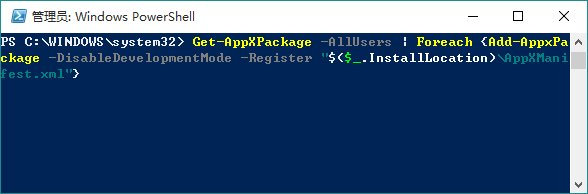
3、打開設置—更新和安全—Windows更新(可直接點此打開),把所有已檢測到的更新全部安裝完成。
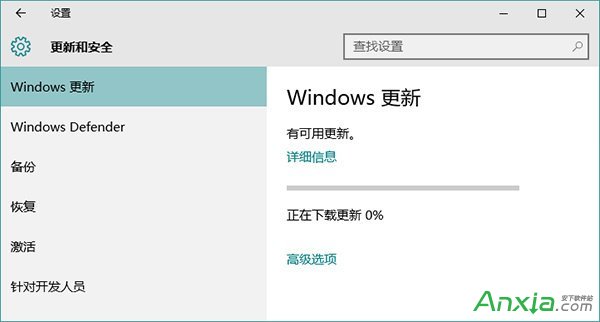
方案二:1、在Win10系統下按WIN+X 組合鍵,然後選擇“命令提示符(管理員)”
2、如果彈出用戶帳戶控制窗口,請點擊確定,打開命令提示符後輸入:wsreset 回車;
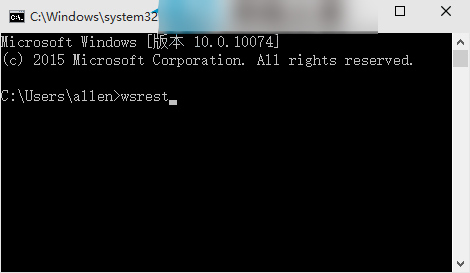
3、 應用商店會被打開,並提示“已清除應用商店的緩存。現在可以在應用商店中浏覽應用”。