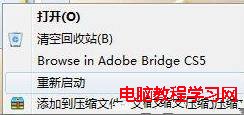相信每個網友每天都需要使用“清空回收站”和“重啟”的操作,如何讓這兩個操作更加輕松快捷呢,那就是將這兩個命令添加到右鍵菜單裡面,下面我們來看看如何添加吧
1、在右鍵菜單中添加“重新啟動”命令
按下Win+R,輸入“regedit”打開注冊表編輯器,選擇HKEY_CLASSES_ROOT\Directory\shell子鍵。在該子鍵下新建一個Reset的子鍵。設置鍵值項為“重新啟動”。
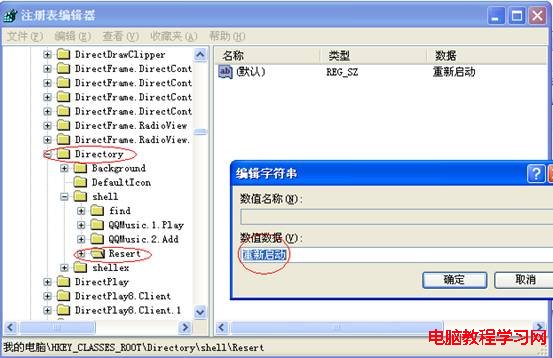
在Reset子鍵下再新建一個名為Command的子鍵,設置該子鍵的鍵值為 shutdown –r –t 1 –c “
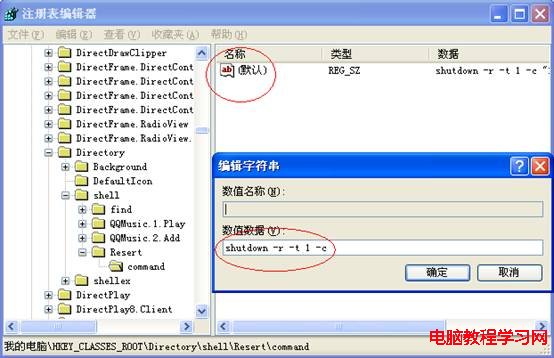
注銷或重啟電腦即可生效了,在右鍵單擊任意文件夾的時候,在彈出的右鍵菜單中就會看到“重新啟動”命令了。
2、在右鍵菜單中添加“清空回收站”命令
Windows Registry Editor Version 5.00
[HKEY_CLASSES_ROOT\*\shell\empty]
"CommandStateHandler"="{c9298eef-69dd-4cdd-b153-bdbc38486781}"
"Description"="@shell32.dll,-31332"
"Icon"="shell32.dll,-254"
"MUIVerb"="@shell32.dll,-10564"
[HKEY_CLASSES_ROOT\*\shell\empty\command]
"DelegateExecute"="{48527bb3-e8de-450b-8910-8c4099cb8624}"
[HKEY_CLASSES_ROOT\Folder\shell\empty]
"CommandStateHandler"="{c9298eef-69dd-4cdd-b153-bdbc38486781}"
"Description"="@shell32.dll,-31332"
"Icon"="shell32.dll,-254"
"MUIVerb"="@shell32.dll,-10564"
[HKEY_CLASSES_ROOT\Folder\shell\empty\command]
"DelegateExecute"="{48527bb3-e8de-450b-8910-8c4099cb8624}"
將上面的代碼復制,粘貼到記事本,保存為.reg後綴的文件,再導入到注冊表即可,在右鍵單擊任意文件或文件夾時,右鍵菜單就可以看到清空回收站的選項了.