使用windows10系統中,經常會遇到有時打開輸入法卻打不開,輸出的全是字母。此時輸出法狀態是已禁用IME,這是怎麼回事,如何解決呢?下面小編就為大家win10系統中輸入法打不開的解決方法,來看看吧!

步驟
1、windows10可按windows鍵+X找到運行(也可按windows+R)windows7的直接點開始找到運行吧。當然嫌麻煩直接按快捷鍵(和windows10一樣的)
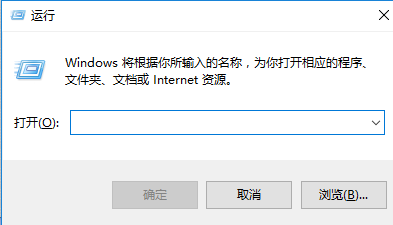
2、輸入ctfmon,確定
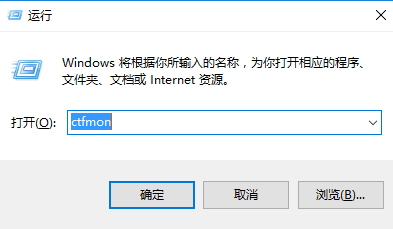
3、然後他會消失,但輸入法已經運行了。

4、切回去,看是不是能運行輸入法了。

5、其他原因導致輸入法不能用也可用這個方法解決。還可以使用cmd命令提示符。
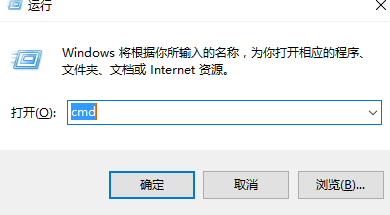
6、在裡面輸入ctfmon
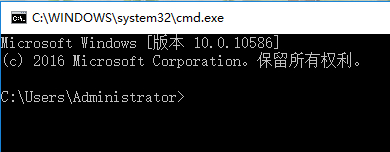
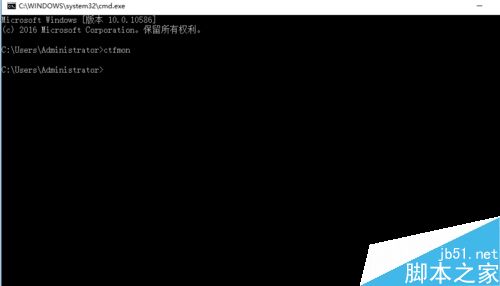
以上就是win10系統中輸入法打不開怎麼解決方法介紹,操作很簡單的,大家學會了嗎?希望能對大家有所幫助!