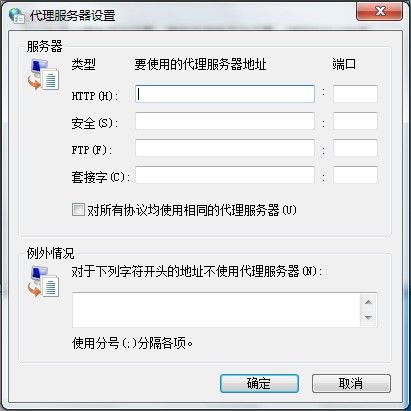1,打開IE浏覽器,點選“工具”菜單,然後選擇下拉菜單中的“Internet選項”。
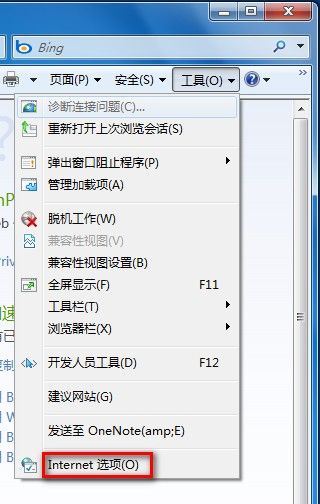
2,在“Internet選項”下,點選“連接”選項卡下“局域網設置”。
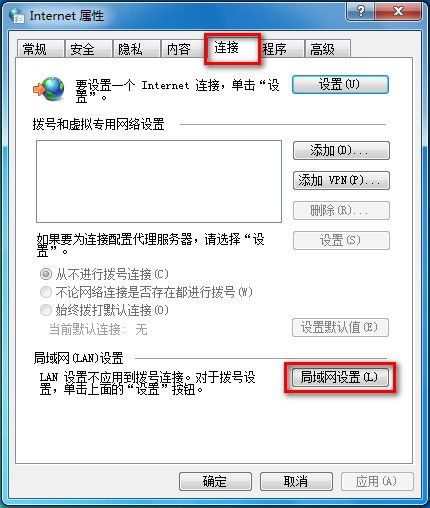
3,在局域網(LAN)設置中,將代理服務器下的“為LAN使用代理服務器”打勾,在地址欄中輸入服務器地址及端口號即可。
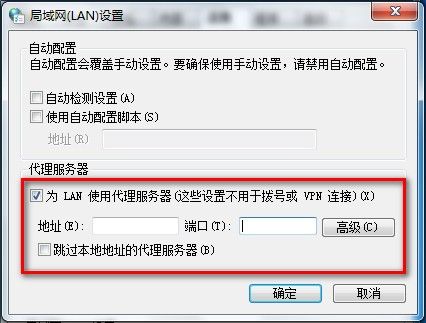
4,點擊“高級”可以設置如下詳細參數。