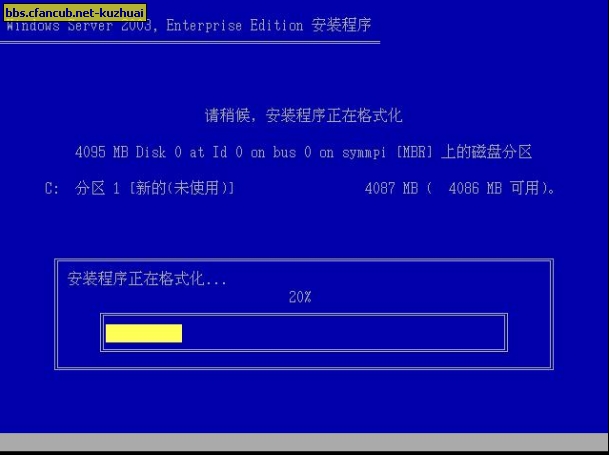bios調節cdrom啟動,這裡步驟我就略過了,
下面就是放入Windows Server 2003 Enterprise Edition安裝光盤啟動,啟動後出現系統安裝首先要檢測各個硬件,比如硬盤,鍵盤,光驅,CPU,內存等參數,
請看圖片1
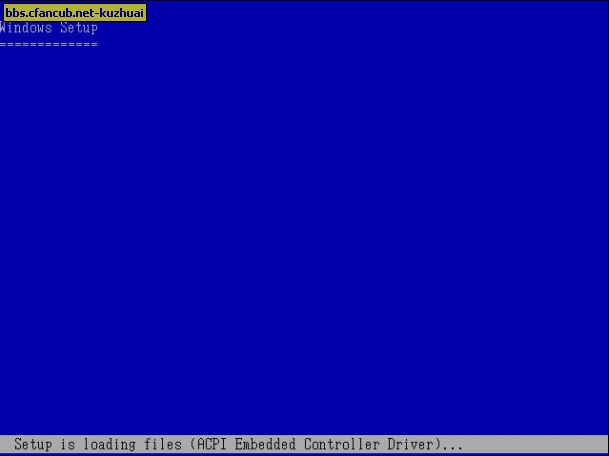
這裡需要一斷時間檢測,大概3-5分鐘,然後大家會看到圖片2,這裡因為我們是第一次安裝系統,所以我們就選擇第一項現在要安裝windows按Enter鍵,呵呵請看圖片2
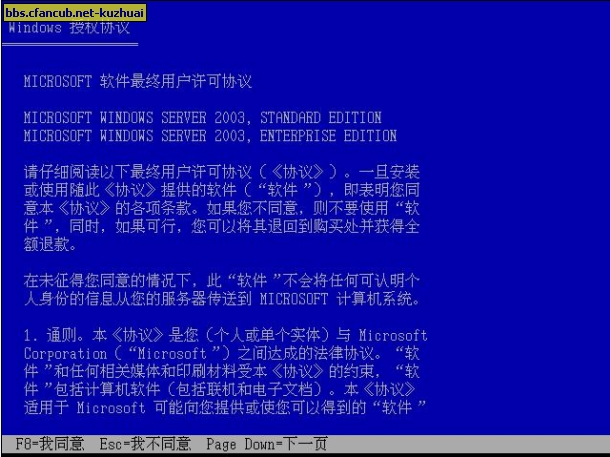
接著大家會看到圖片3,讓你接受協議才可以繼續安裝,這裡我們按F8接受微軟定的協議,然後繼續安裝,請看圖片3
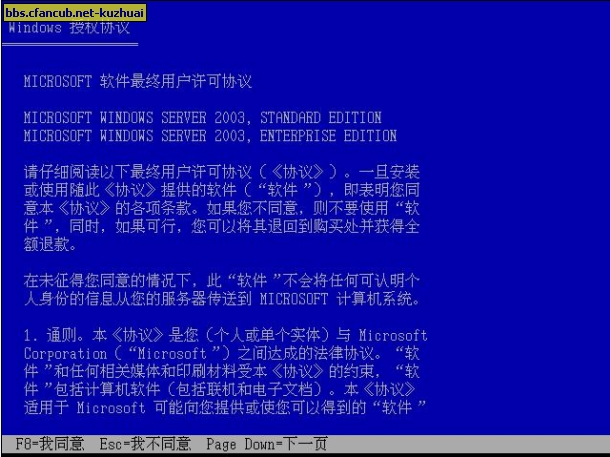
接著大家會看到圖片4,提示你的磁盤沒有分區,這裡我們不在分其他分區,因為空間只有4G,所以直接分一個區,直接按回車鍵,建立分區,請看圖片4
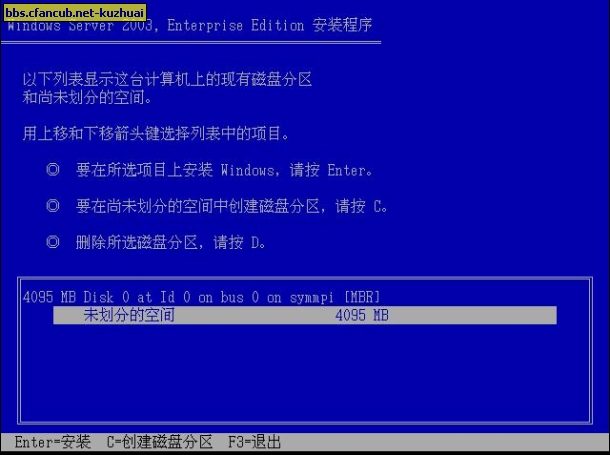
好了,接著看把,大家會看到圖片5讓你選擇一個格式來格式化分區,這裡有4個選項,
我們這裡選第二個FAT格式化分區(快),請看圖片5

然後大家會看到圖片6,正在格式化,請看圖片6