從http://www.php.net上下載PHP,再將其解壓到c:\php下;
將“php.ini-recommended”重命名為“php.ini”之後將其移動到C:\WINDOWS;
將php4ts.dll移動到C:\WINDOWS\System32;
進入“控制面板”? “管理工具”(Administrative Tools);
雙擊“Internet信息服務”管理器(IIS Manager):
1)、點擊“Web服務擴展”(Web Service Extensions)並選擇添加一個新的Web服務擴展,如下圖:
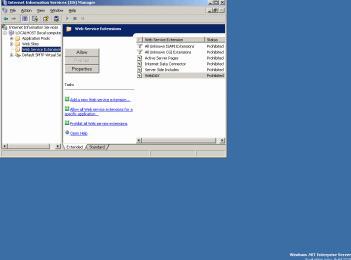
2)、將路徑添加到php4isapi.dll中:
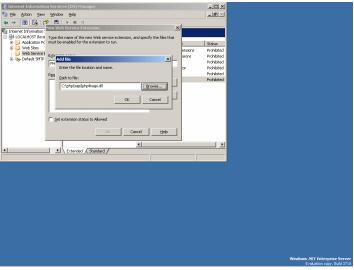
3)、點擊設置擴展狀態:
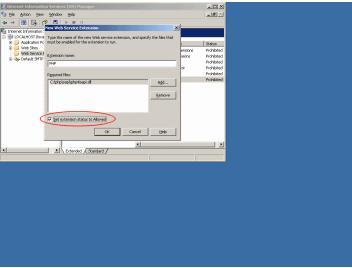
4)、右擊“缺省Web站點”(Default Web Site)後選擇“屬性”(Properties):
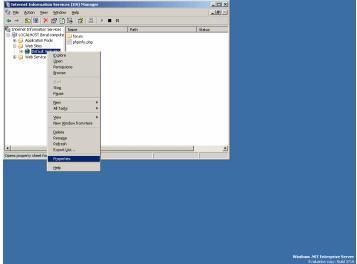
5)、進入主目錄標簽(Home Directory),設置允許執行腳本和可執行程序:
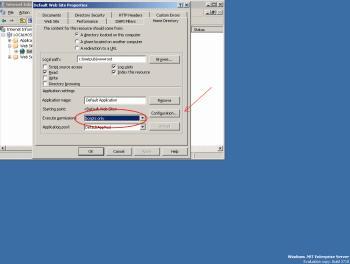
6)、點擊“配置”選項(Configuration)?“添加”(Add):
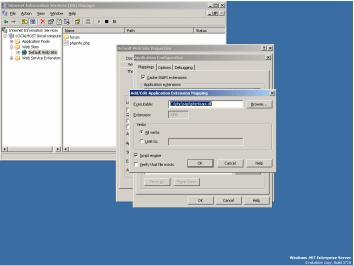
7)、正確地填寫:Executable: browse to the php4isapi.dll and the Extension: .php;取消文件存在核實復選標記,只保留腳本引擎:
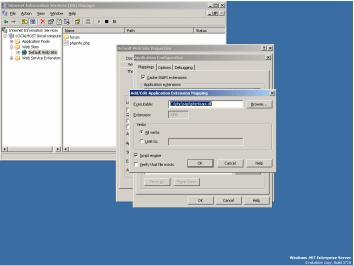
8)、進入“文檔”(Documents)標簽,添加index.php並將其置頂;
9)、進入命令提示符:開始|運行|cmd
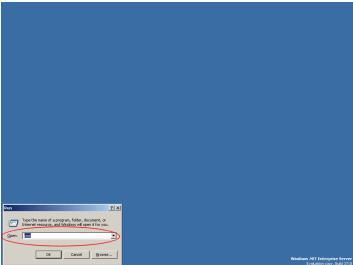
10)、在命令提示符中鍵入:iisrestart
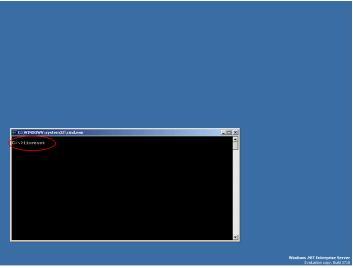
11)、NT安全性:在wwwroot和php目錄中添加可閱讀、執行的IUSR_YourMachineName;
12)、為了檢測PHP是否正在運行,編寫一個名為phpinfo.php,內容為如下簡PHP腳本:的文件,再將其復制到wwwroot目錄中。
嘗試從浏覽器中調用該文件就可以觀察PHP是否生效。
如果PHP還沒有運行,試圖從http://www.php.net/downloads.php運行Windows Installer,再從頭重復所有步驟。
就是這麼簡單!