我們都知道屏幕的亮度可以使用顯示器的按鈕進行調節,但是你知道嗎?Ubuntu系統中可使用命令調節屏幕亮度,今天小編就給大家介紹下Ubuntu下使用命令調節屏幕亮度的方法,一起來學習下吧。
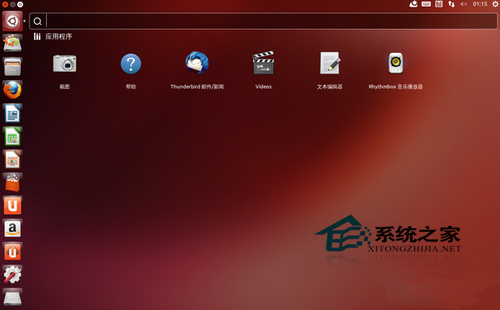
用戶問題:我的Fujitsu S7211的筆記本屏幕顯示在Ubuntu 10.04不如在Vista下明亮,一直以為是驅動的問題。後來從老外的博客中,發現了這個屏幕亮度其實可以調節。
2種方法:
1. 調節屏幕對比度參數gamma值
》 xgamma -gamma .75
如果不理想可以嘗試將.75修改成0.5~1.0之間測試一下。我用1.0後感覺和Vista下亮度一致。
該命令無須管理員權限。
2. 調節本本屏幕背光亮度pci
》 sudo setpci -s 00:02.0 F4.B=xx
xx就是16進制表示的屏幕亮度值,范圍0(最亮)~FF(最暗)。
00:02.0是你的顯示器VGA設備代碼。
用lspci命令查一下你的VGA設備代碼:
》 lspci 00:00.0 Host bridge: Intel Corporation Mobile PM965/GM965/GL960 Memory Controller Hub (rev 03) 00:02.0 VGA compatible controller: Intel Corporation Mobile GM965/GL960 Integrated Graphics Controller (rev 03) 00:02.1 Display controller: Intel Corporation Mobile GM965/GL960 Integrated Graphics Controller (rev 03) 00:1a.0 USB Controller: Intel Corporation 82801H (ICH8 Family) USB UHCI Controller #4 (rev 03)
注意第二行00:02.0 VGA compatible controller。
sudo setpci -s 00:02.0 F4.B=FF
解釋一下:
setpci是修改設備屬性的命令
-s表示接下來輸入的是設備的地址
00:02.0 VGA設備地址(:。)
F4 要修改的屬性的地址,這裡應該表示“亮度”
.B 修改的長度(B應該是字節(Byte),還有W(應該是Word,兩個字節)、L(應該是Long,4個字節))
=FF 要修改的值(可以改)
我這裡00是最暗,FF是最亮,不同的電腦可能不一樣。
比如說我嫌FF太閃眼了,我就可以sudo setpci -s 00:02.0 F4.B=CC,就會暗一些
上面就是Ubuntu使用命令調節屏幕亮度的方法介紹了,本文一共介紹了2種方法,使用任何一種都能夠實現屏幕亮度的調節。