Win10是目前最新的操作系統,越來越多的用戶都想升級Win10系統,然而有用戶在升級Win10系統時出錯了,錯誤代碼為:“0x800704c7”,導致無法正常升級Win10系統,那麼該如何解決呢?下面同小編一起來看看解決辦法。
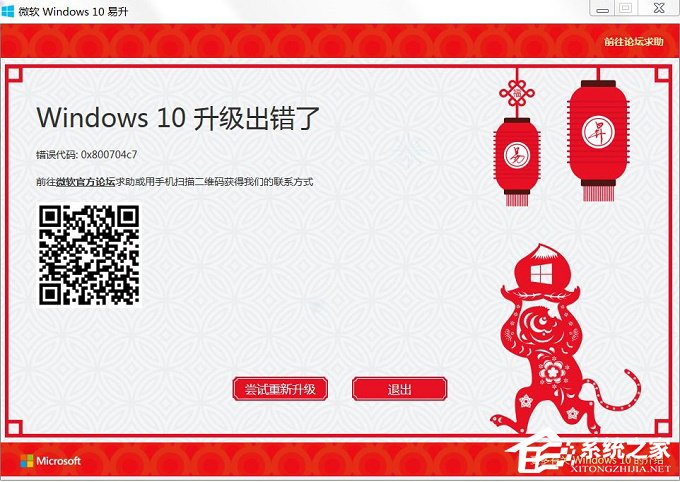
方法步驟:
1、按Windows+R 輸入services.msc打開服務窗口;
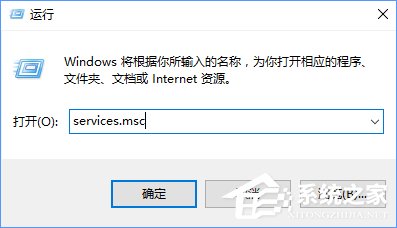
2、 找到Windows Update服務並雙擊打開,在頁面中直接點擊停止,再次點擊確定;
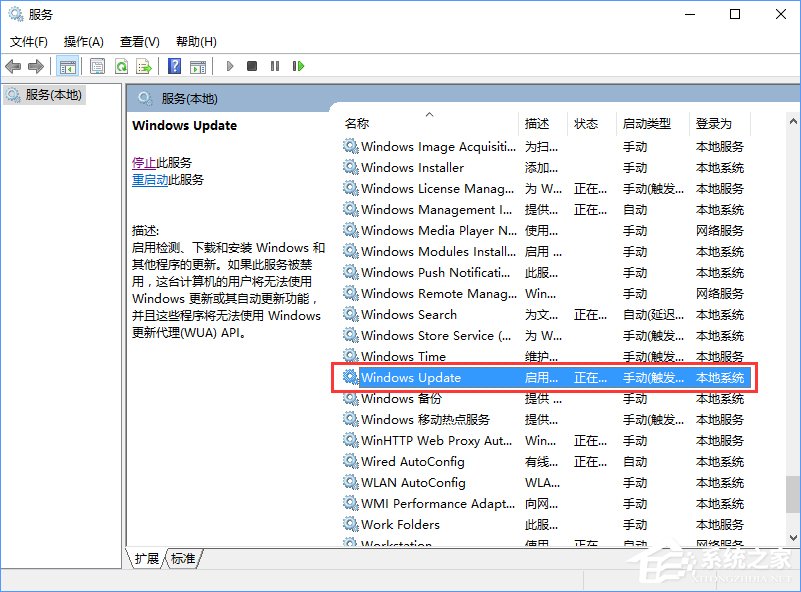

3、接著關閉窗口,並在“此電腦”頁面中,按序點擊打開:Windows\SoftwareDistribution,把datastore和download兩個文件夾刪除就行了。
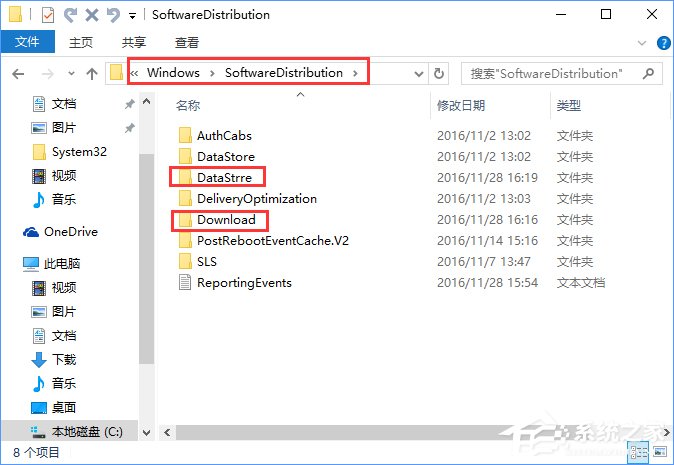
4、還需要根據1、2步驟,把Windows Update啟動。
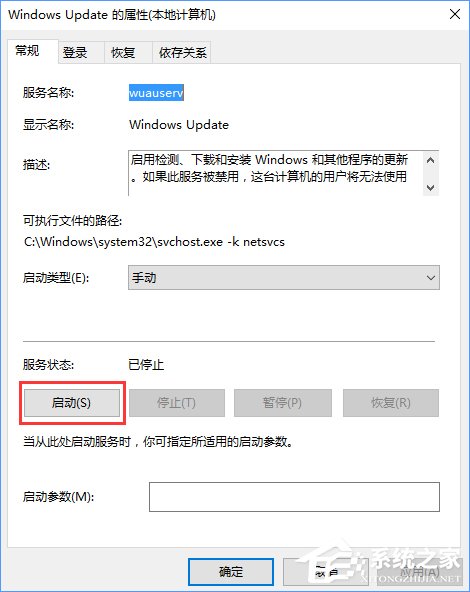
5、點擊Windows+x打開任務管理器,點擊啟動,以上的程序全部禁用。
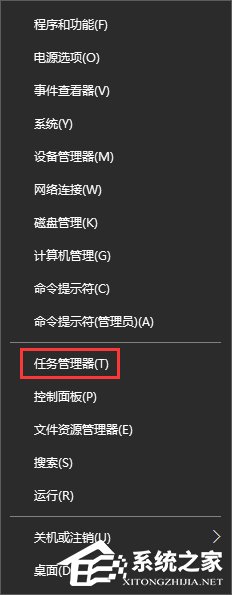
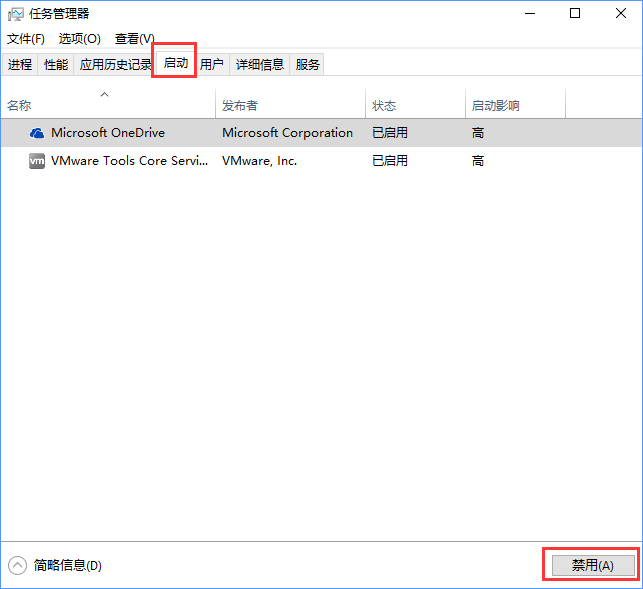
5、然後重啟電腦,重啟之後再次執行升級安裝步驟。
以上就是Win10升級報錯“0x800704c7”的解決辦法,如果大家在升級Win10系統時遇到此錯誤代碼,按照以上方法解決即可。