Win10系統中如果遇到什麼卡死,或者系統反應慢的問題。重啟Explorer.exe進程是一個很有效的解決手段,那麼Win10 Explorer.exe進程在哪裡?Win10系統中怎麼找到Explorer.exe進程的位置?
其實在Win10系統中,微軟對explorer.exe進程進行了中文化,而這個進程的名字就是Windows 資源管理器,所以大家就找不到explorer.exe了。
打開方法
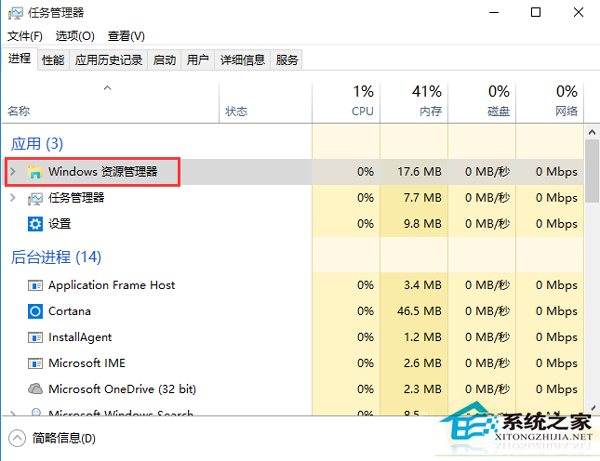
1.定位到該進程的文件看下是不是資源管理器,右鍵點擊該進程,然後選擇“打開文件所在位置”;
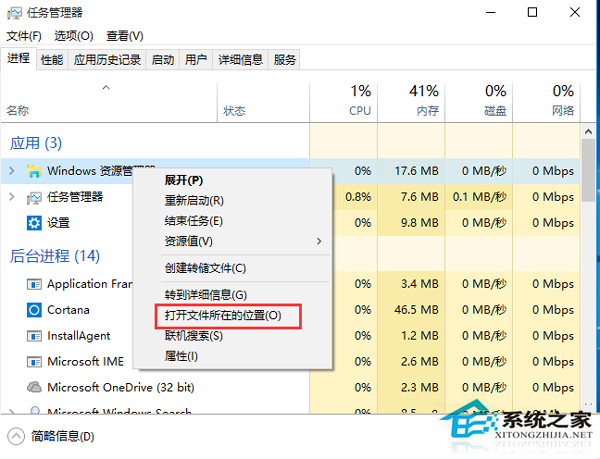
2.如下圖所示,Windows資源管理器 就是C:\windows\Explorer.exe
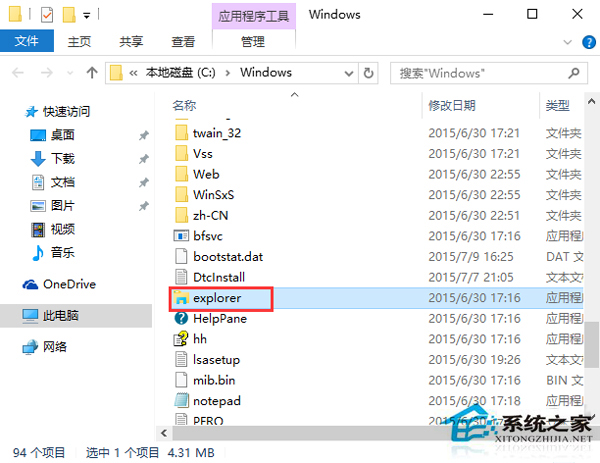
3.除止之外,微軟還為資源管理器設置了右鍵重啟功能,所以大家再也不用和以前一樣先結束然後再新建任務了,方便了很多。
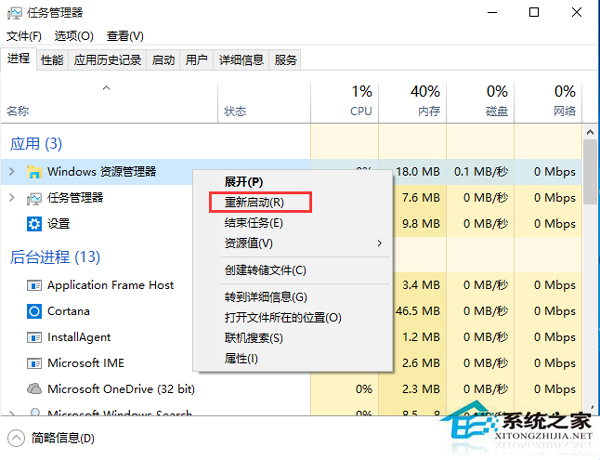
以上就是Win10系統中怎麼找到Explorer.exe進程的位置的介紹了,找到了Explorer.exe進程的位置就可以對它進行更多的操作了。