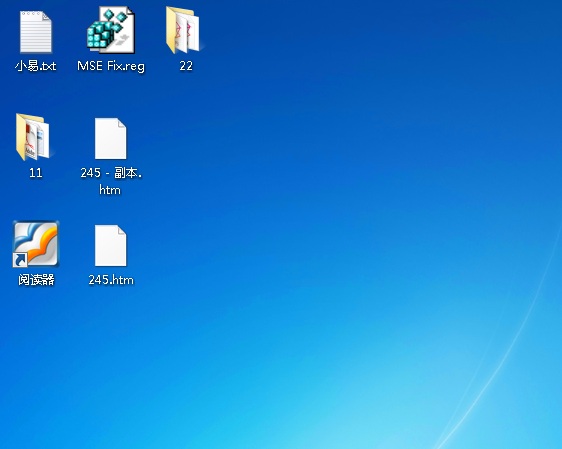Windows 7在使用中也可能遇到用戶界面(如,桌面)卡住的問題。或者刷新很慢屏幕呈鋸齒狀顯示,圖標、快捷方式顯示為白色等...
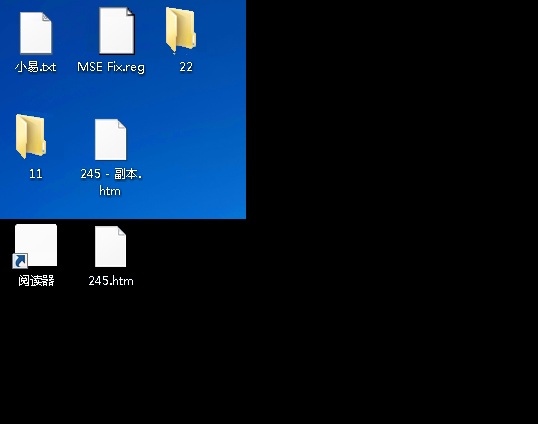
對此,不妨試試重啟 explorer 進程。盡管不是笃定有效(取決於卡屏的具體原因),但值得一試。
打開任務管理器
如果鼠標活動依然有效,直接在桌面任務欄空白處右擊鼠標,選擇“啟動任務管理器”。
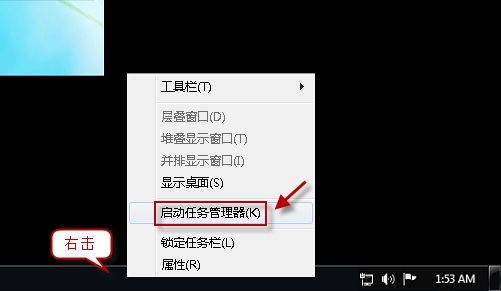
若鼠標操作沒有反應,我們可以在鍵盤上同時按“Ctrl+Alt+Delete”,調出“任務管理器”。
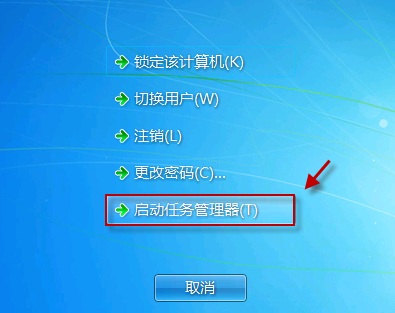
( Windows xp 系統圖示 )
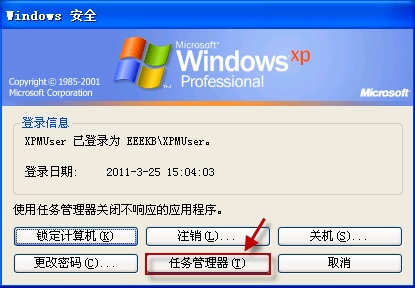
結束 explorer 進程
切換到“進程”選項卡,找到並選中“explorer.exe”進程,右擊,選擇“結束進程”。
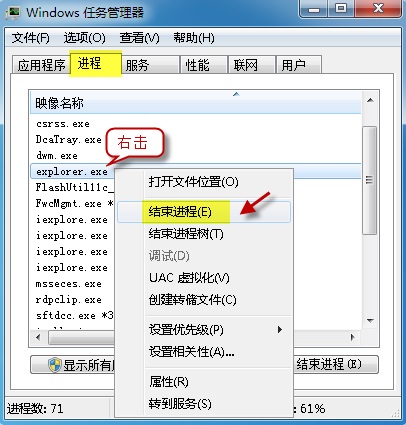
確認結束。
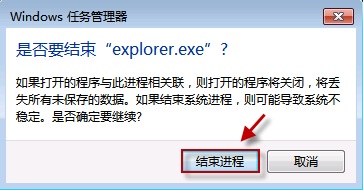
新建 explorer 進程
仍然是在任務管理器窗口,單擊“文件-新建任務運行”。
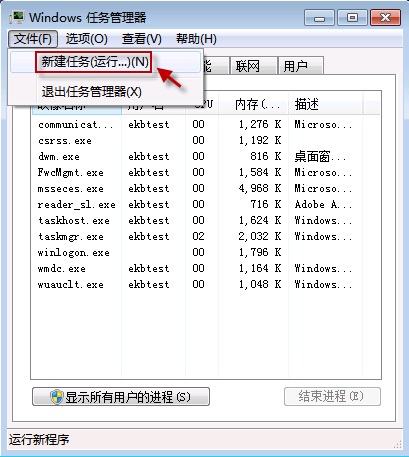
鍵入 explorer.exe,按“確定”運行。
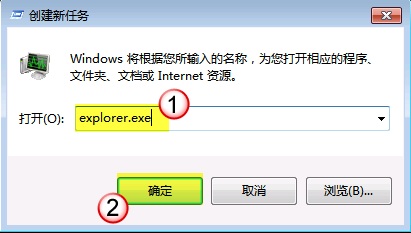
現在桌面加載就沒有問題了