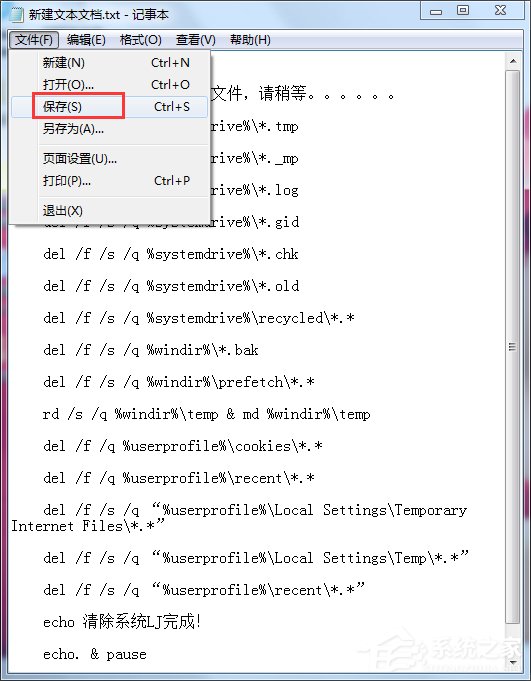1、復制上篇經驗的代碼,放入記事本。
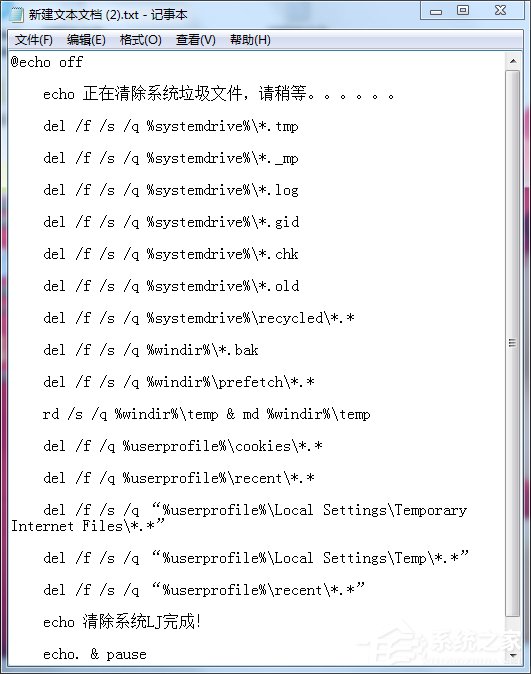
2、源代碼如下:
@echo off
echo 正在清除系統垃圾文件,請稍等。。。。。。
del /f /s /q %systemdrive%*.tmp
del /f /s /q %systemdrive%*._mp
del /f /s /q %systemdrive%*.log
del /f /s /q %systemdrive%*.gid
del /f /s /q %systemdrive%*.chk
del /f /s /q %systemdrive%*.old
del /f /s /q %systemdrive%recycled*.*
del /f /s /q %windir%*.bak
del /f /s /q %windir%prefetch*.*
rd /s /q %windir%temp & md %windir%temp
del /f /q %userprofile%cookies*.*
del /f /q %userprofile%recent*.*
del /f /s /q “%userprofile%Local SettingsTemporary Internet Files*.*”
del /f /s /q “%userprofile%Local SettingsTemp*.*”
del /f /s /q “%userprofile%recent*.*”
echo 清除系統LJ完成!
echo. & pause
3、記事本重命名:清除系統LJ.bat(復制這個名稱)
保存即可,雙擊運行。

4、可是清除垃圾
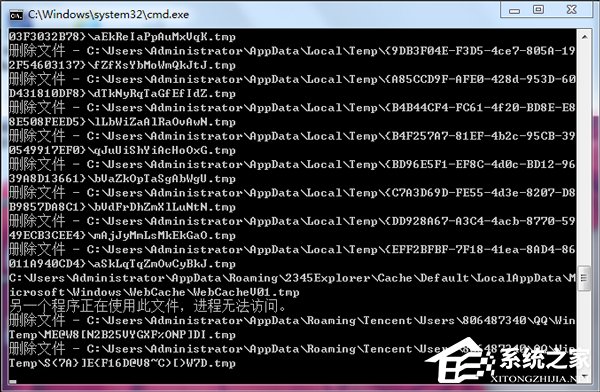
5、根據提示,點擊窗口,點擊鍵盤任意鍵結束,完成清理。
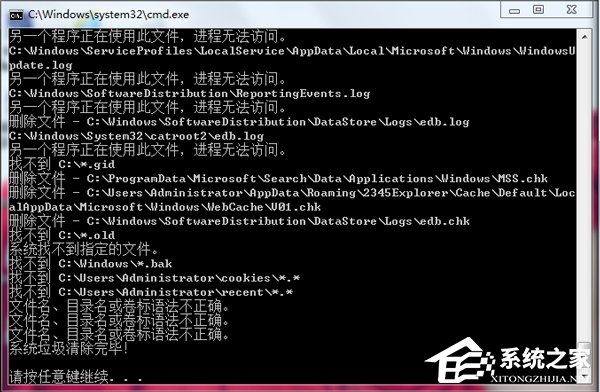
6、經過深度清理,恢復電腦的運行速度
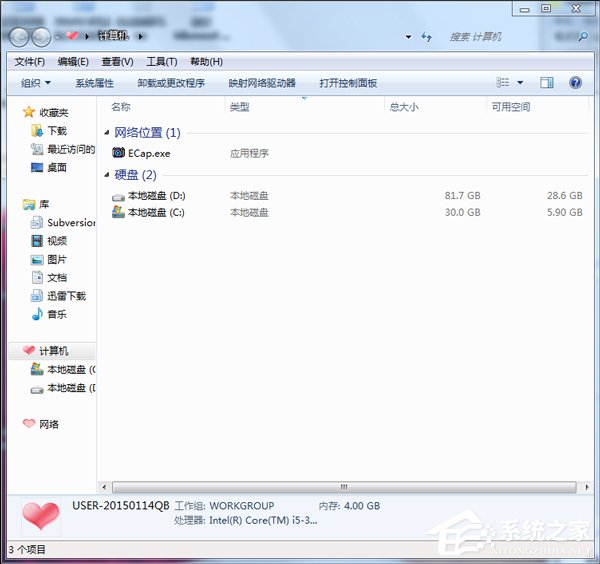
7、輕松方便快捷,做成bat後放置在桌面。每次都很速度,謝謝,希望有所幫助。
新建記事本-打開放入代碼-保存關閉-重命名記事本-完成-雙擊運行 windows7教程