具體教程如下:
1、Win+R,調出“運行”,輸入regedit,回車
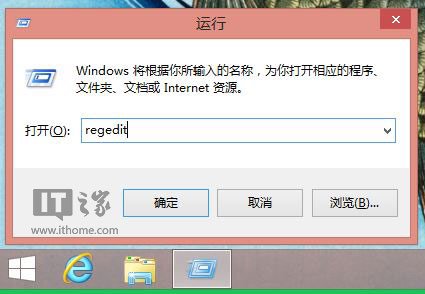
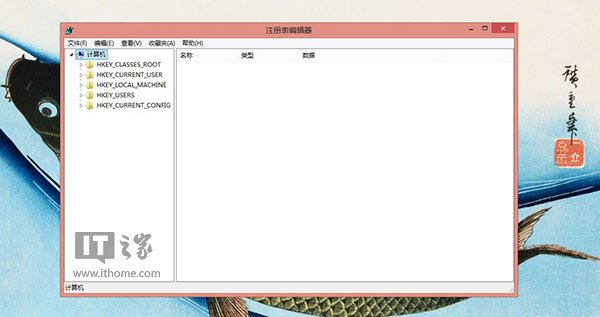
2、打開注冊表編輯器,定位至“HKEY_CLASSES_ROOTFolderShell”路徑,右鍵點擊Shell,選擇“新建-項”,項:“WindowsDefender”。
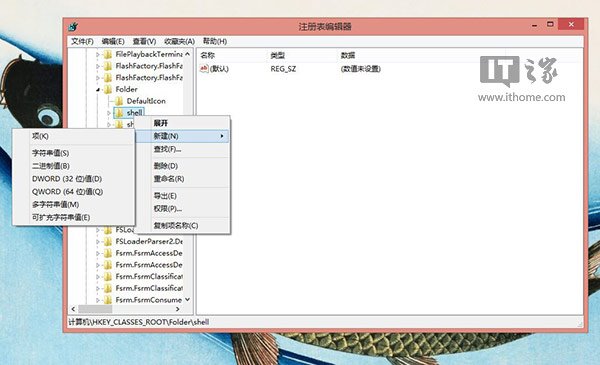
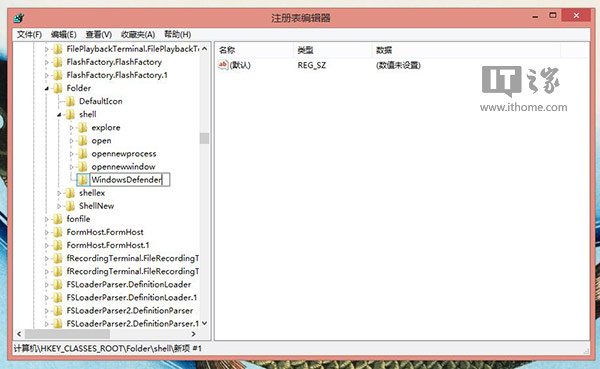
3、“WindowsDefender”項右側,選擇“新建-字符串值”,新字符串值名為“Icon”
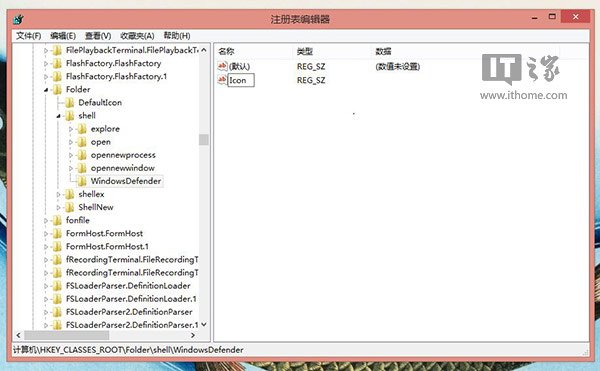
4、雙擊“Icon”字符串進行編輯,數值%ProgramFiles%Windows DefenderEppManifest.dll
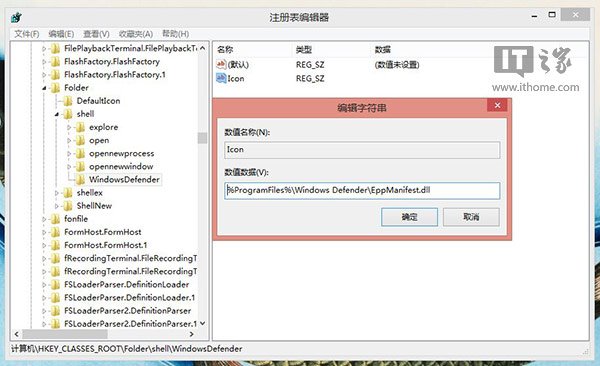
5、依次新建一個名為“MUIVerb”的字符串值,數值為“使用Windows Defender掃描”
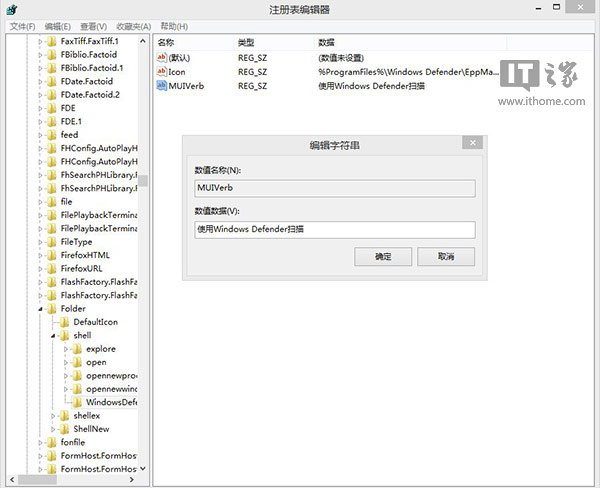
6、在“WindowsDefender”項上,右鍵“新建-項”,命名為“Command”。
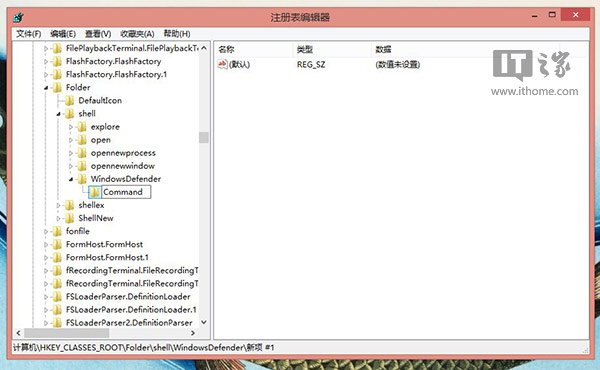
7、然後“Command”項右側雙擊編輯“默認”字符串值,輸入數值數據"C:Program FilesWindows DefenderMpCmdRun.exe" -scan -scantype 3 -SignatureUpdate -file %1
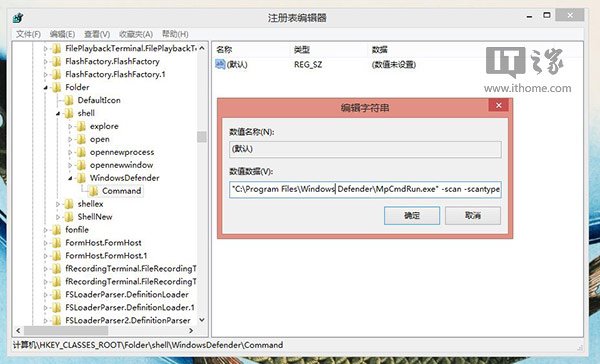
8、最後,關閉注冊表編輯器,生效。
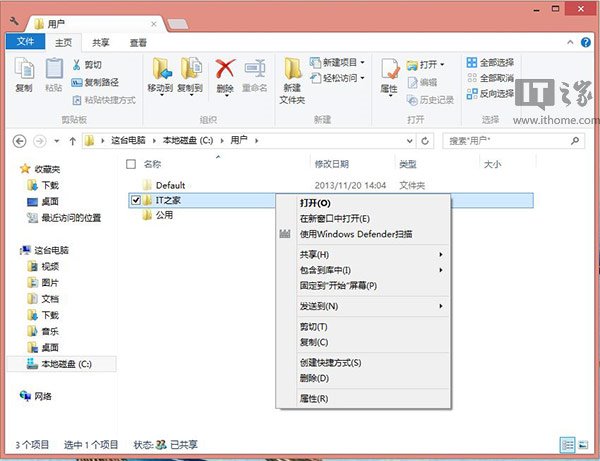
這時,在磁盤或任意文件夾上,右鍵菜單中多了一個“使用Windows Defender掃描”選項。

當然以上方法只針對於掃描驅動器或文件夾,暫無法掃描單個文件或者程序。