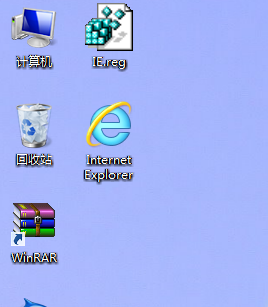首先下載魔方美化大師,然後點擊進入魔方美化大師軟件,再點擊“系統外觀設置”,之後選擇“桌面設置”,然後將桌面顯示圖標中的IE浏覽器設為已顯示,就可以顯示出來啦!如下圖所示:
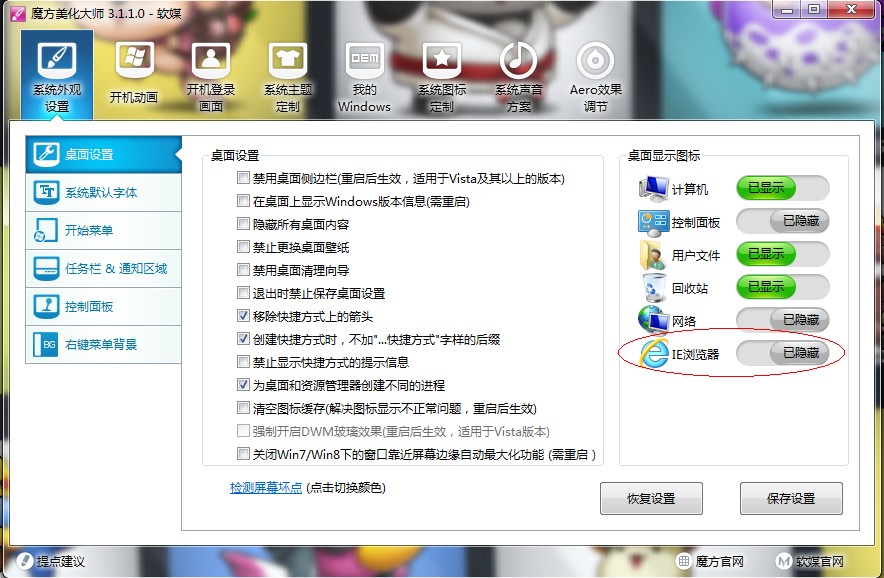
2、需要修改注冊表文件
把下面的內容存為reg文件,雙擊導入注冊表,然後刷新桌面 。
Windows Registry Editor Version 5.00
[HKEY_LOCAL_MACHINESOFTWAREMicrosoftWindowsCurrentVersionExplorerDesktopNameSpace{00000000-0000-0000-0000-100000000001}]
@="Internet Explorer"
[HKEY_CLASSES_ROOTCLSID{00000000-0000-0000-0000-100000000001}]
@="Internet Explorer"
[HKEY_CLASSES_ROOTCLSID{00000000-0000-0000-0000-100000000001}DefaultIcon]
@="C:WindowsSystem32ieframe.dll,-190"
[HKEY_CLASSES_ROOTCLSID{00000000-0000-0000-0000-100000000001}shell]
@=""
[HKEY_CLASSES_ROOTCLSID{00000000-0000-0000-0000-100000000001}shellAlank]
@="打開空白頁(&B)"
[HKEY_CLASSES_ROOTCLSID{00000000-0000-0000-0000-100000000001}shellAlankCommand]
@=""C:Program FilesInternet Exploreriexplore.exe" about:blank"
[HKEY_CLASSES_ROOTCLSID{00000000-0000-0000-0000-100000000001}shellInPrivate]
@="開始InPrivate浏覽(&I)"
[HKEY_CLASSES_ROOTCLSID{00000000-0000-0000-0000-100000000001}shellInPrivateCommand]
@=""C:Program FilesInternet Exploreriexplore.exe" -private"
[HKEY_CLASSES_ROOTCLSID{00000000-0000-0000-0000-100000000001}shellOpen]
@="打開主頁(&H)"
[HKEY_CLASSES_ROOTCLSID{00000000-0000-0000-0000-100000000001}shellOpenCommand]
@=""C:Program FilesInternet Exploreriexplore.exe""
[HKEY_CLASSES_ROOTCLSID{00000000-0000-0000-0000-100000000001}shellSet]
@="屬性(&R)"
[HKEY_CLASSES_ROOTCLSID{00000000-0000-0000-0000-100000000001}shellSetCommand]
@=""C:WindowsSystem32rundll32.exe" C:WindowsSystem32shell32.dll,Control_RunDLL C:WindowsSystem32inetcpl.cpl"
如下圖所示:
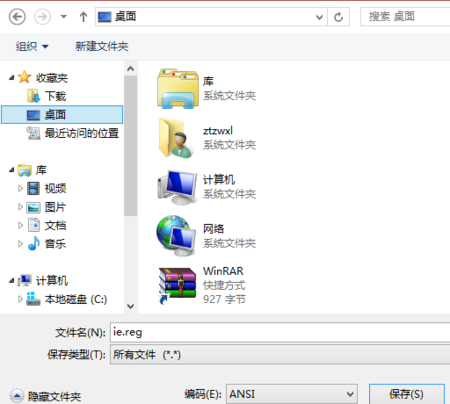
最後是操作完成的桌面: