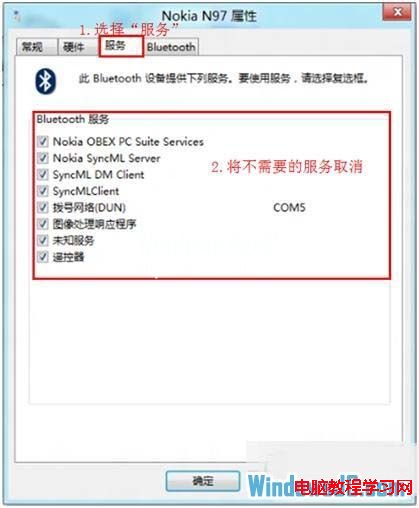我用的是Win8系統,現在Bluetooth外圍設備顯示歎號,請問在Windows8中Bluetooth外圍設備顯示歎號如何解決?而在“設備管理器中”有未安裝的“ Bluetooth 外圍設備”顯示歎號或問號,該怎樣解決。
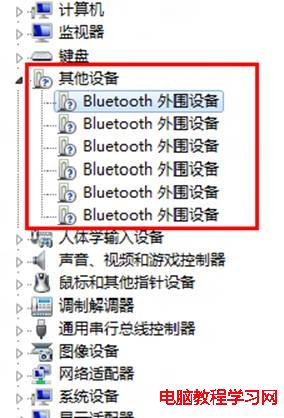
1、 找到打開“控制面板”中的“設備和打印機”;
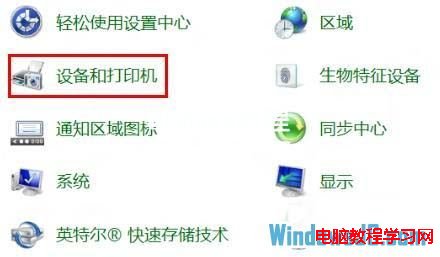
2、 找到“設備”中的曾經鏈接過的藍牙設備點擊右鍵“屬性”;

3、 選擇“硬件”能夠看到未安裝好的“ Bluetooth 外圍設備”;
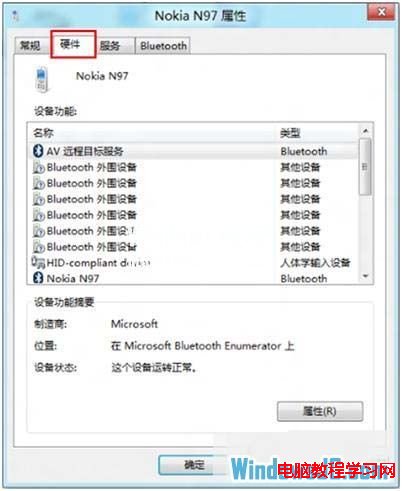
4、 選擇“服務”之後能夠看到該設備支持的功能所需的所以服務,未安裝的 Bluetooth 外圍設備就是由於這些服務沒有安裝成功驅動導致,自行查找設備的藍牙驅動安裝後即可。或者使用下圖中的方法,將部分功能的服務取消,之後即可不再顯示在設備管理器中。