方法一:
Windows優化大師打開二級緩存的操作步驟:
1、啟動Windows優化大師,選擇“系統性能優化”;
2、在“文件系統優化”中,最上面就是關於CPU二級緩存的設置項。
3、拖動滑塊到相應的位置後,保存設置並重新啟動計算機。
方法二:
注冊表法打開二級緩存的操作步驟:
1、點擊“開始——運行”輸入“Regedit”命令後按回車,打開注冊表編輯器。
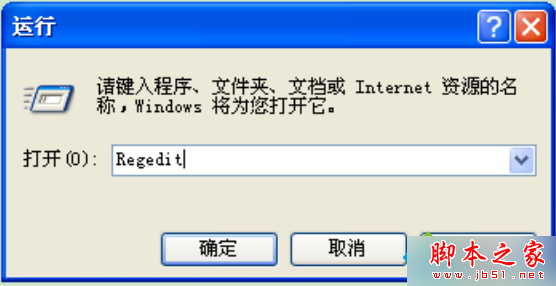
2、依次展開以下注冊項HKEY_LOCAL_MACHINE\System\CurrentControlSet\Control\SessionManager\Memory Management。
3、在右側窗口中雙擊“SecondLevelDataCace”的選項,然後在彈出的窗口中直接填入當前計算機所使用的CPU的二級緩存容量即可。
以上就是對Windowsxp系統開啟cpu二級緩存的兩種方法全部內容的介紹,想要發揮cpu最大效率的朋友,可以任選一種方法進行操作!