在全新的windows10操作系統中安裝XAMPP之後,發現電腦會出現apache無法啟動的問題,並且還會返回類似於下面的錯誤信息具體現象如下所示:
錯誤信息:
9:52:41 AM [Apache] This may be due to a blocked port, missing dependencies, 9:52:41 AM [Apache] improper privileges, a crash, or a shutdown by another method.9:52:41 AM [Apache] Press the Logs button to view error logs and check9:52:41 AM [Apache] the Windows Event Viewer for more clues9:52:41 AM [Apache] If you need more help, copy and post this9:52:41 AM [Apache] entire log window on the forums
解決方法:
1、點擊XAMPP右側的Netstat按鈕,看一下是不是有哪個程序正在使用80或者443端口。在我的例子當中,可以看到443端口沒有被占用,而80端口被系統占用;
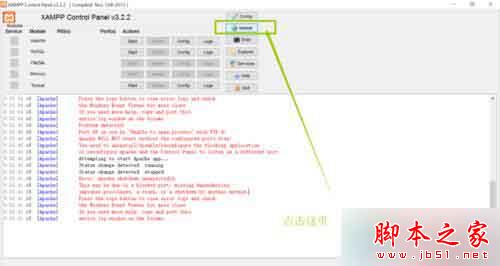
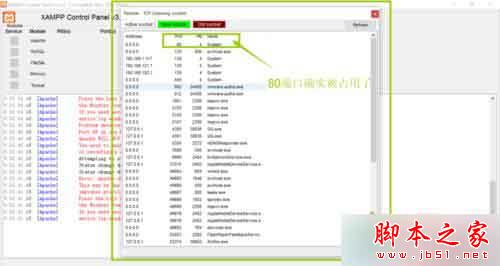
2、在安裝文件夾下面找到..\XAMPP\apache\conf\,並在這個目錄下的httpd.conf 文件中 所有80換成82或其他未被占用的端口。該文件總共有三處提到了80端口,全部改成82(或其他你選擇的端口)。
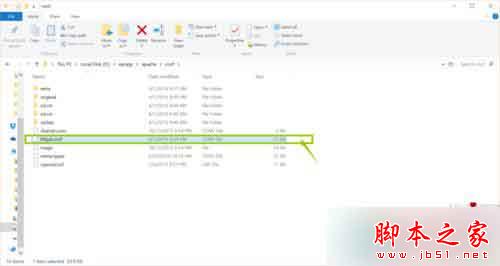
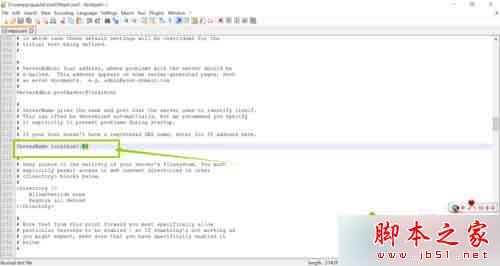
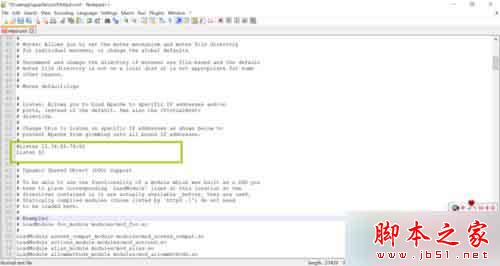
3、(本步並非所有人都需要)有的同學如果已經修改過httpd-vhosts文件,那麼還需要在...\XAMPP\apache\conf\extra\ 這個路徑中找到 httpd-vhosts.conf,把80端口也全部改成82或其他端口。
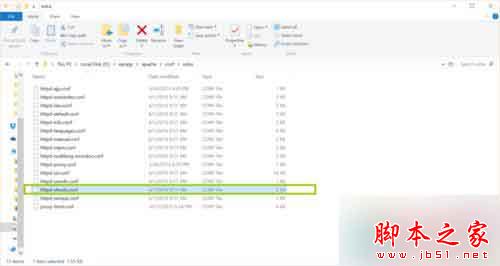
443端口被占用:
1、如果443端口也被占用,打開安裝路徑下...\xampp\apache\conf\extra 下的httpd-ssl.conf文件,將Listen 443這句注釋掉:添加“#”變為“# Listen 443”,或將443改為其他未被占用的端口,例如4433
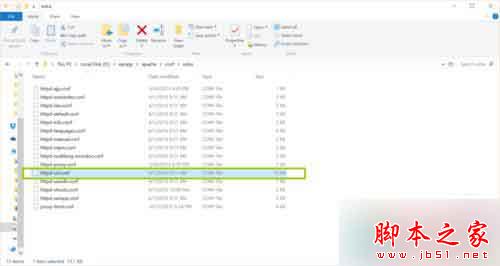
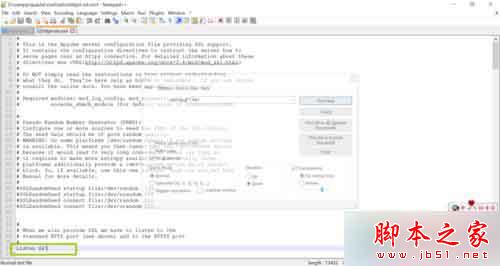
2、再次回到XAMPP的主界面,啟動apache,這次應該就能順利運行。
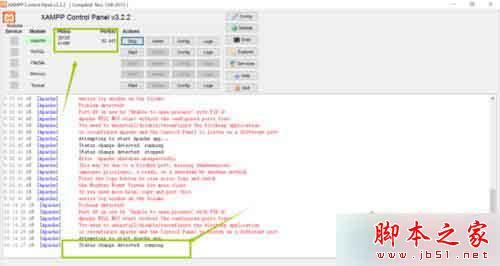
以上就是對windows10系統安裝XAMPP後apache無法啟動的解決方法的介紹,方法很簡單,有同樣問題的朋友可以按照上述的方法進行解決!