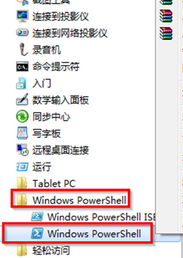首先咱們需要解釋一下這個Windows PowerShell窗口,這個功能屬於win7旗艦版下載中比較專業的范疇中,一般來說,只有使用到命令行用戶和腳本編寫者會利用到,當然,除了涉及到工作之外,也有可能有一些用戶在日常的操作中也需要使用到。但是對於這個Windows PowerShell窗口如何在win7打開的問題,卻難倒了不少的人,那麼到底如何才能在win7旗艦版中開啟Windows PowerShell窗口呢?下面,就讓小編來揭曉謎底吧!
第一種方法:首先,咱們可以單擊win7旗艦版鍵盤上的windows圖標或者是單擊開始菜單,然後在彈出來的快捷菜單的搜索框中輸入Windows PowerShell,等待一會之後,便可以在開始菜單中出現搜索結果了,咱們找到Windows PowerShell選項,然後右鍵點擊該項,選擇以管理員身份運行即可打開。
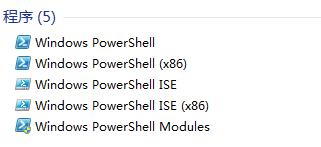
第二種方法:除了使用搜索功能之外,咱們還可以在快捷菜單中直接找到Windows PowerShell功能,咱們單擊開始菜單-所有程序-附件,之後便可以在其中找到Windows PowerShell文件夾了,咱們單擊一下,在下屬目錄中找到Windows PowerShell選項,還是右鍵點擊,選擇以管理員身份運行即可打開Windows PowerShell窗口。