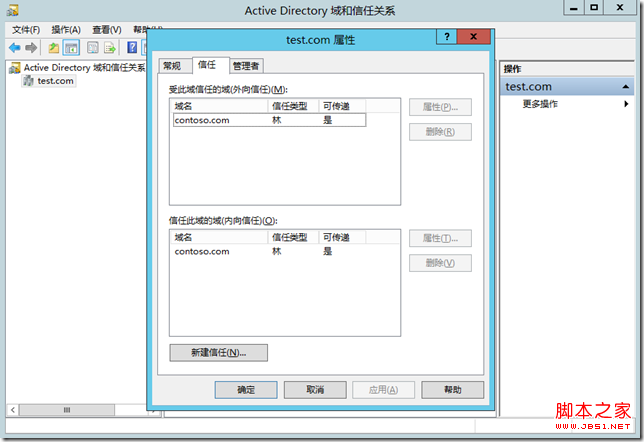當公司發展規模較大後,會有多個分公司或者合並收購其他公司的情況出現,這時候就會涉及到多個域以及員工工作調離的情況,這裡就會牽涉到用戶和計算機跨域的遷移。要跨域遷移,我們首先需要建立好兩個域的林信任。
環境說明:
contoso.com域:windows server 2008 R2
test.com域:Windows Server 2012
一、建立DNS輔助區域
1.登錄到windows 2012域,test.com,打開DNS管理器,選中域名->屬性。
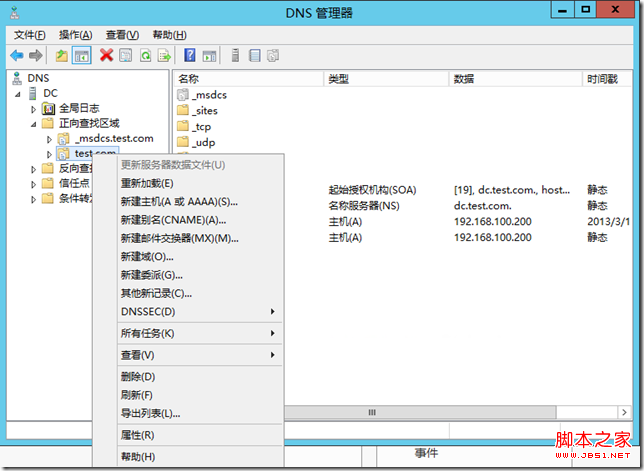
2.打開區域傳送選項,勾選“允許區域傳送”,在“只允許到下列服務器”添加windows 2008 contoso域服務器的地址。
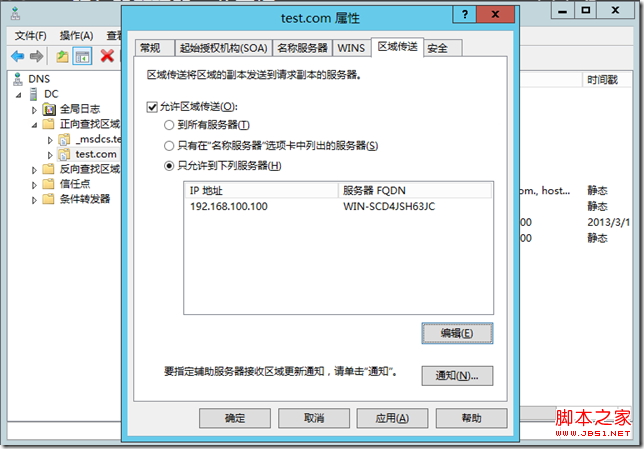
3.然後登錄到contoso.com域服務器,同樣在DNS中建立到test.com的區域傳送。
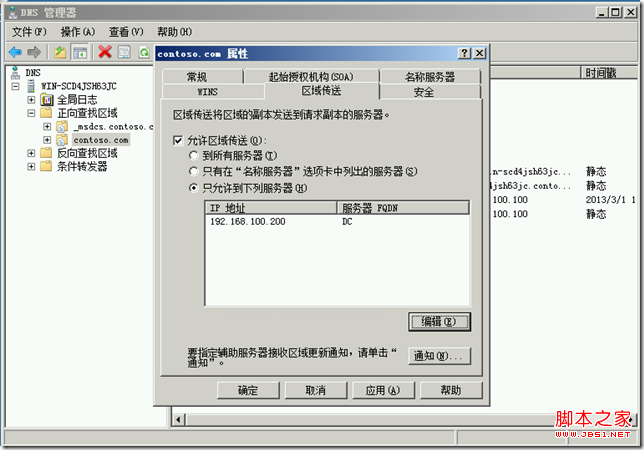
4.回到test.com,在DNS正向查找區域新建區域。

5.新建區域向導選擇輔助區域。下一步。
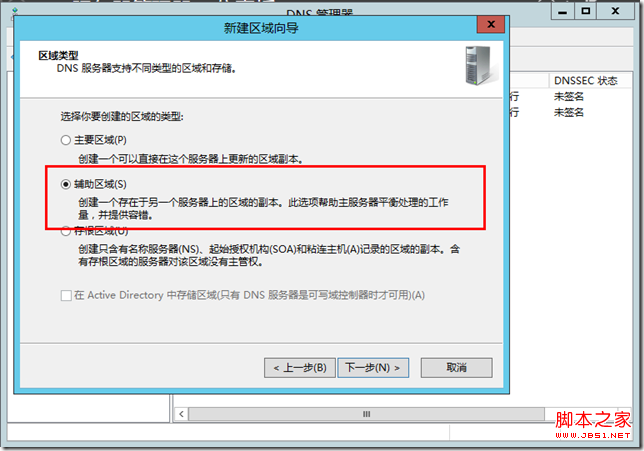
6.輸入contoso.com的區域名稱。
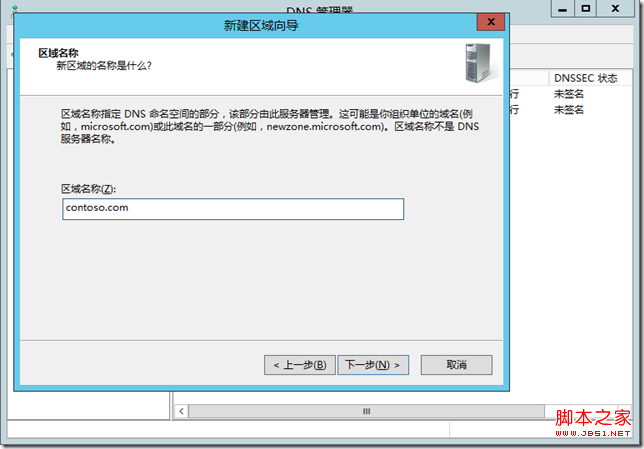
7.在主DNS服務器中添加contoso.com的服務器地址。
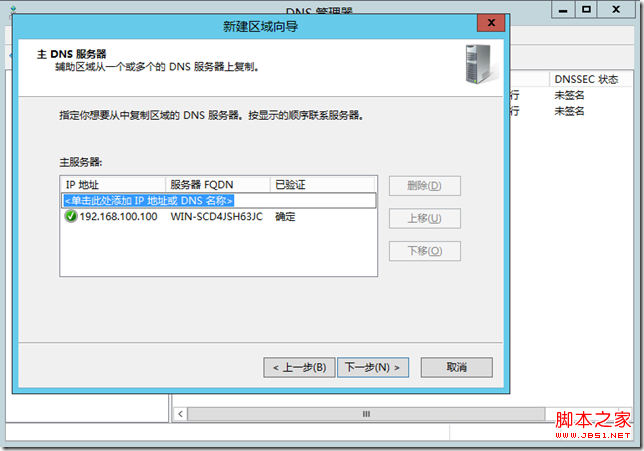
8.完成區域向導建立。
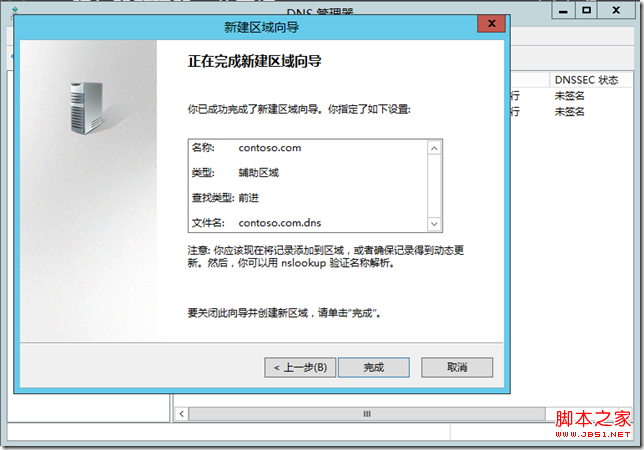
9.在contoso.com域中用同樣的方法建立test.com的輔助區域。

二、建立林信任關系
1.登錄contoso.com,打開active directory域和信任關系,打開域的屬性。
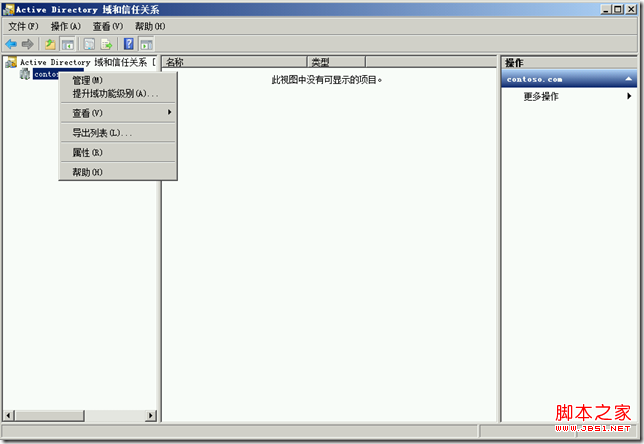
2.在信任選項中新建信任。
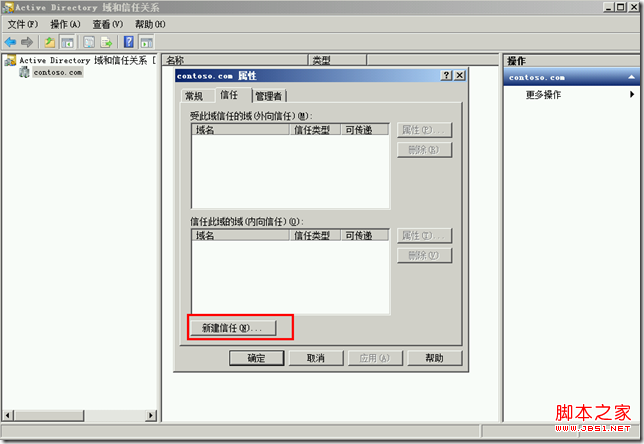
3.下一步。
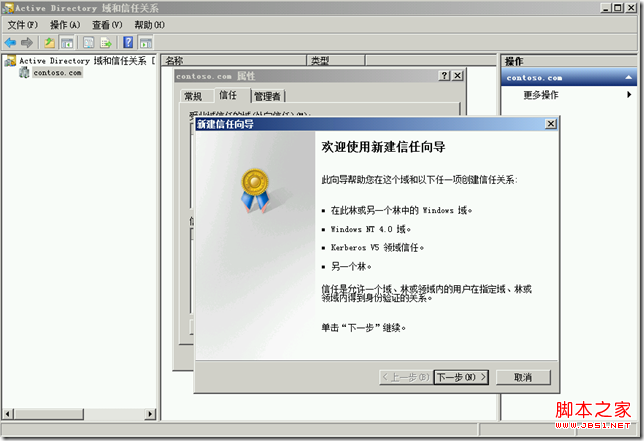
4.輸入需要建立信任的test.com域,下一步。
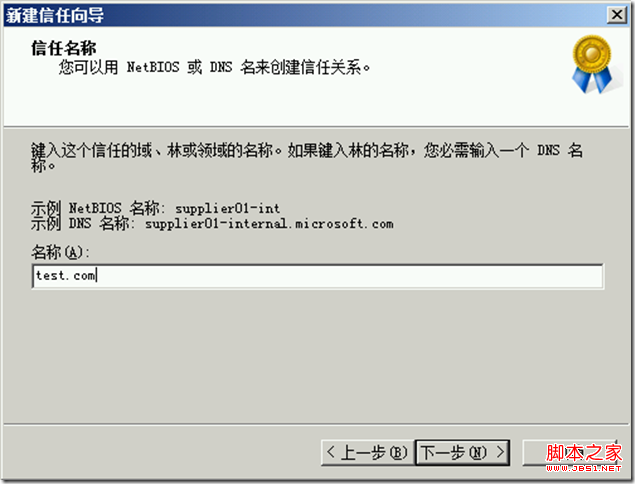
5.選擇“林信任”
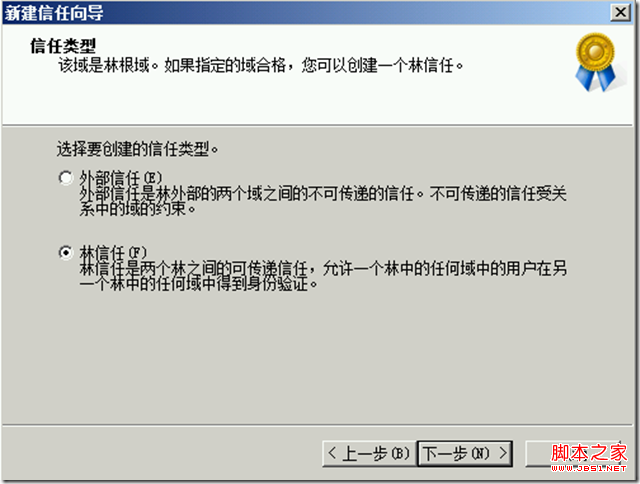
6.根據實際需求,這裡我們選擇“雙向”信任
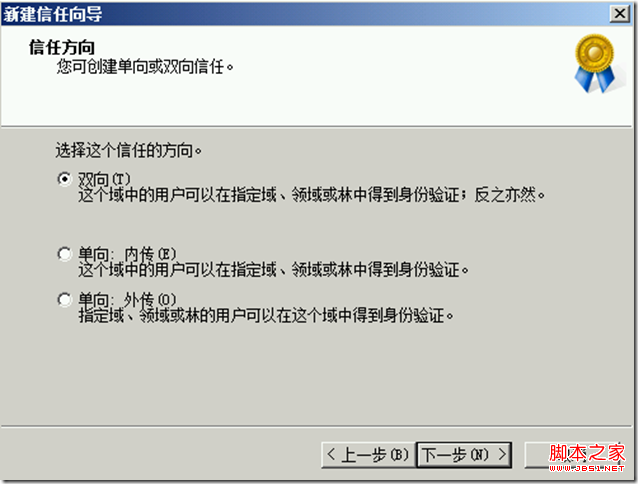
7.選擇此域和指定的域。
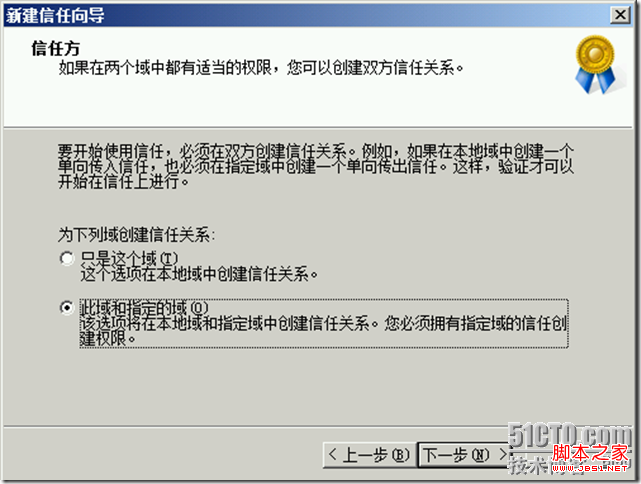
8.填入test.com域的管理員和密碼。
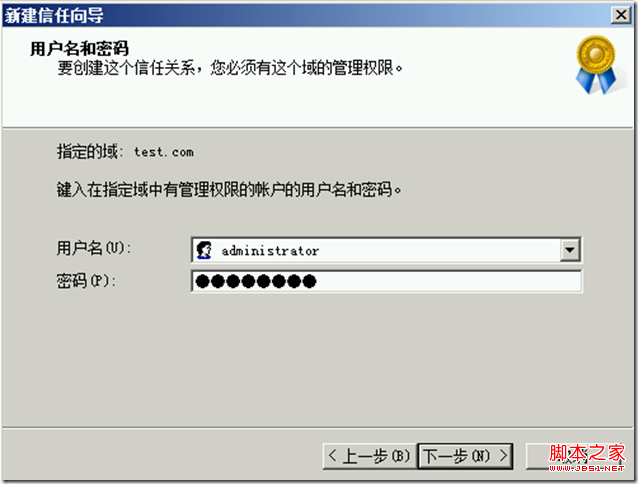
9.傳出信任,選擇全林性身份驗證
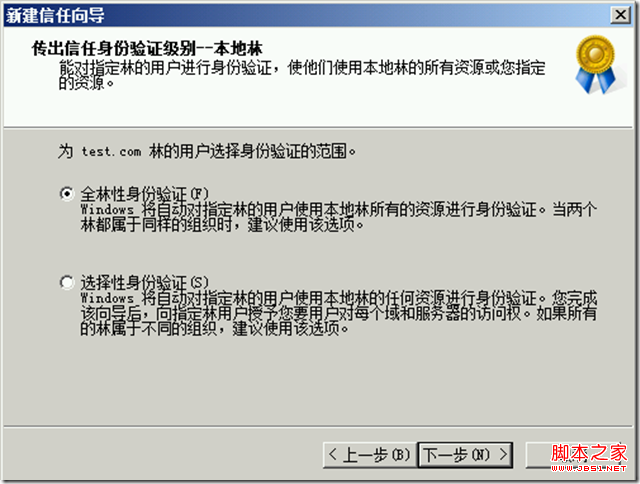
10.指定林的身份驗證,同樣選擇全林身份驗證。
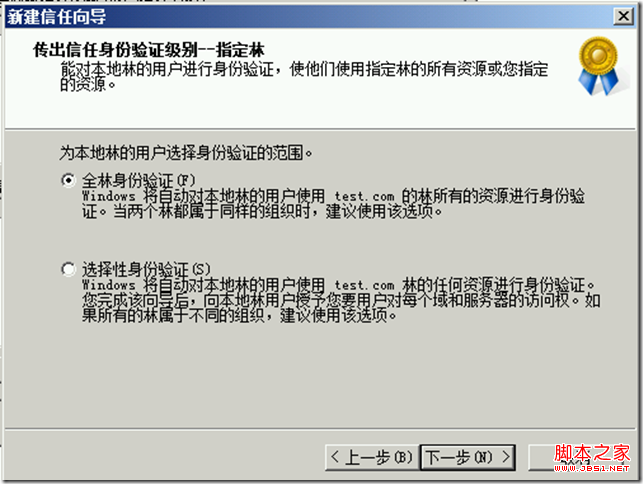
11.下一步。

12.確認傳出信任。
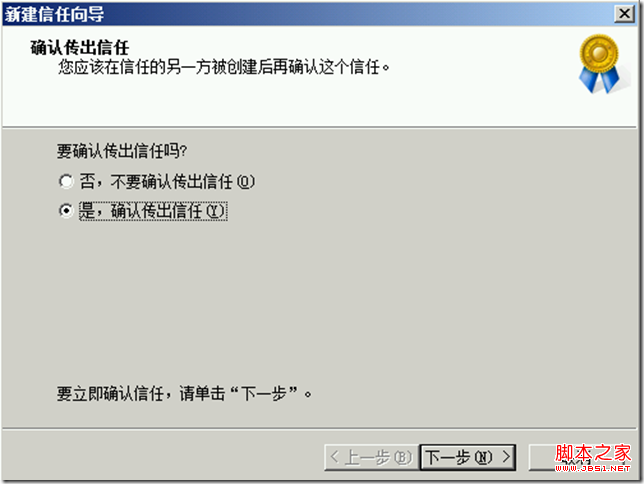
13.確認傳入信任。
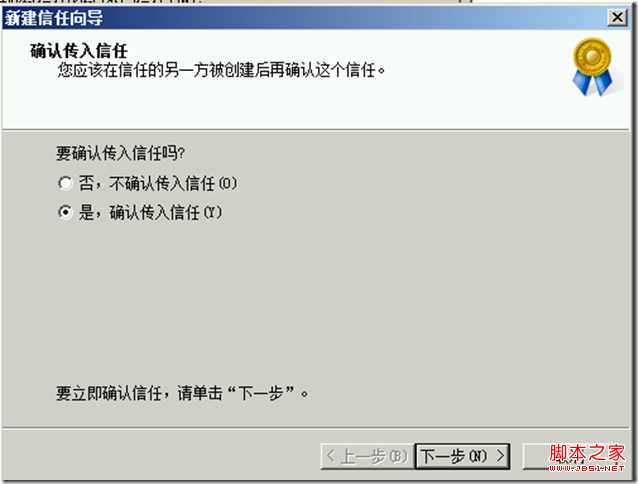
14.完成信任建立。
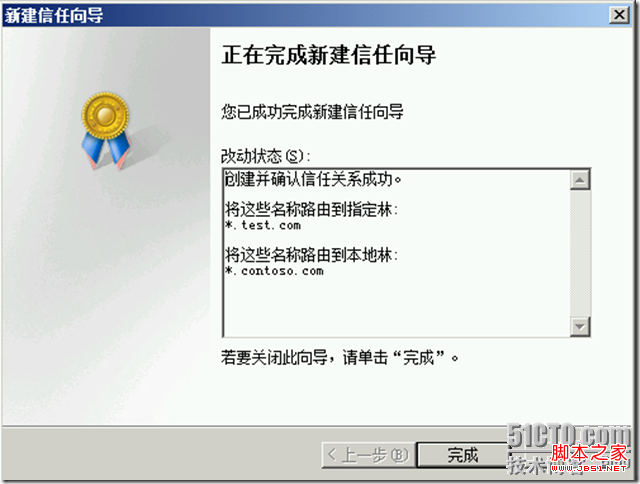
15.這裡可看到已經建立好了林的信任。
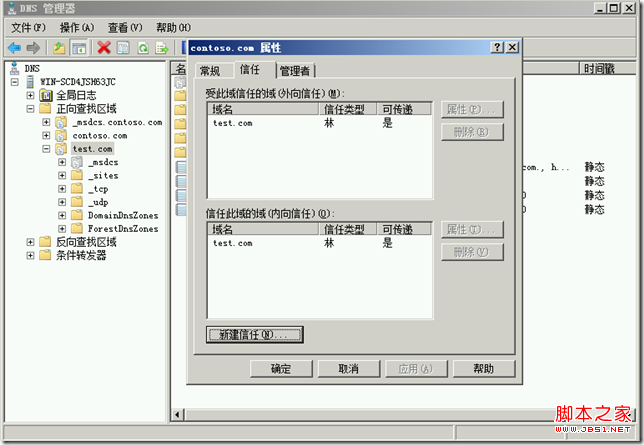
16.在test.com上也同樣建立好了contoso.com的林信任。