supportconfig作為Linux系統shell編寫的工具,其功能是非常強大的,但還是有很多人對supportconfig工具不了解,不知如何使用supportconfig工具,下面小編就簡單的給大家介紹下Linux安裝使用supportconfig的方法。
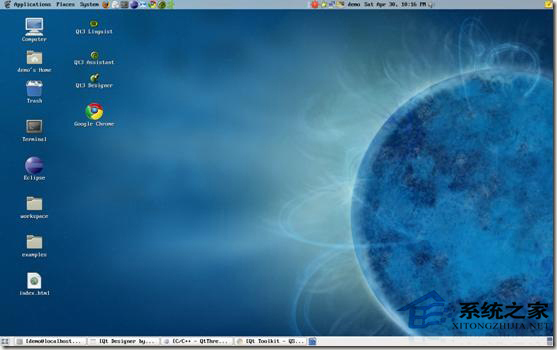
一、supportconfig的安裝
可以通過yast進行安裝,也可以通過zypper命令進行安裝,安裝命令如下:
直接使用源進行安裝
代碼如下
#zypper install supportutils
也可以將rpm包下載下來使用yast進行安裝或者在yast的管理界面裡查找安裝
#yast install supportutils-xxx.rpm
注:根據系統的版本不同,包名也可能是supportconfig 。
安裝完成後可以使用rpm -ql supportutils 查看包中具體包含的文件信息,如下:
代碼如下
# rpm -ql supportutils
/etc/schealth.conf
/etc/supportconfig.conf
/sbin/chkbin
/sbin/supportconfig
/usr/bin/schealth
/usr/share/man/man5/supportconfig.conf.5.gz
/usr/share/man/man8/chkbin.8.gz
/usr/share/man/man8/supportconfig.8.gz
注:上面的結果是在 suse11 sp1企業版上的測試的結果,在opensuse 13上目錄結構會略有不同,其上使用的是新版本的supportconfig。
二、supportconfig用法
以下是supportconfig的幫助輸出
代碼如下
# supportconfig -h
=============================================================================
Support Utilities - Supportconfig
Script Version: 2.25-197
Script Date: 2010 04 02
=============================================================================
Usage: supportconfig [OPTION [OPTION 。。。]]
-h This screen
-A Activates all supportconfig functions with additional logging and full
rpm verification.
-B 《string》 Custom tar ball file name element
-C Creates a new default /etc/supportconfig.conf
-D Use defaults; ignore /etc/supportconfig.conf
-E 《string》 Contact email address
-F Display available supportconfig feature keywords (case-sensitive) used
with -i and -x
-G 《gpg_uid》 The GPG recipient‘s user ID used to encrypt the supportconfig tarball
-H 《number》 Limit number of included HA Policy engine files
-I 《number》 Default log file line count
-L Create a full file listing from ’/‘
-M 《string》 Contact terminal ID
-N 《string》 Contact name
-O 《string》 Contact company name
-P 《string》 Contact phone number
-Q Run in silent mode
-R 《path》 Log output directory
-S 《number》 Limit number of included SAR files
-T 《seconds》 Binary execution timeout
-U 《URI string》 Sets upload target URL and initiates an upload, supported
services include: ftp, scp, http, https
-M 《string》 Contact store ID
-X 《number》 Max system logs line count
-a Upload the tar ball to the specified alternate target VAR_OPTION_UPLOAD_ALT
-b Screen buffer mode
-d Exclude detailed disk info and scans
-e Search root file system for eDirectory instances; -L implied. Be patient.
-f From directory. Don’t collect report files, just use files in that
directory.
-g Use gzip instead of the default bzip2 compression.
-i 《keyword list》
Include keywords. A comma separated list of feature keywords that specify
which features to include. Use -F to see a list of valid keywords.
-l Gathers additional rotated logs
-m Only gather a minimum amount of info: basic env, basic health, hardware,
rpm, messages, y2logs
-o Toggle listed features on or off
-p Disable all plugins
-q Add a uuid to the tar ball filename to ensure uniqueness
-r 《srnum》
Includes the Novell 11 digit service request number when uploading
the tar ball to Novell
-s Include full SLP service lists
-t Target directory. Just save log files here, do not create tarball.
-u Upload the tar ball to the specified VAR_OPTION_UPLOAD_TARGET.
-v Performs an rpm -V for each installed rpm NOTE: This takes a long time
to complete
-x 《keyword list》
Exclude keywords. A comma separated list of feature keywords that specify
which features to exclude. Use -F to see a list of valid keywords.
-y Only gather the minimum y2log files.
Use Ctrl- to try and skip a function that is hanging.
-----------------------------------------------------------------------------
NOTE:
This tool will create a tar ball in the /var/log directory. Please attach
the log file tar ball to your open Service. Request at the following URL:
https://secure-support.novell.com/eService_enu
If you cannot attach the tar ball to the SR, then email it to the engineer.
Please submit bug fixes or comments via:
http://en.opensuse.org/Supportutils#Reporting_Bugs
=============================================================================
Support Utilities - Supportconfig
Script Version: 2.25-197
Script Date: 2010 04 02
=============================================================================
默認supportconfig或supportconfig -A執行後會將收集後的結果打包為一個nts_主機名_日期.tbz 文件,同時會生成一個以該文件名加.md5後綴的文件。
上一頁1234下一頁共4頁