Linux mint是基於Debian和Ubuntu的Linux發行版,目前已經出到了Linux mint17版本。近來有網友反映在Linux Mint 17 Cinnamon上時桌面共享菜單丟失了,下面小編就給大家介紹下如何在Linux Mint 17 Cinnamon桌面上使用vino-server配置桌面共享。
問題:我試著在Linux Mint 17 Cinnamon桌面上通過Vino VNC服務器(vino-server)啟用桌面共享。但是,我發現用來配置vino-server(如,共享選項,安全,通知開/關)的vino首選項工具已經不復存在了。同時,我也的Cinnamon桌面上也找不到共享菜單。我怎樣才能在最新的Linux Mint 17 Cinnamon桌面上通過vino-server配置桌面共享?最新的Linux Mint 17 Cinnamon桌面附帶了預安裝用於VNC桌面共享的vino-server,但是它報告說桌面共享菜單丟失了。
一個配置vino-server並啟用桌面共享的可選方式,是使用dconf-editor的圖形界面。
首先安裝dconf-editor:
$ sudo apt-get install dconf-editor
啟動dconf-editor。
$ dconf-editor
在dconf-editor的左邊面板中導航到“org-》gnome-》desktop-》remote-access”,然後你將會看到各種各樣的桌面共享選項。
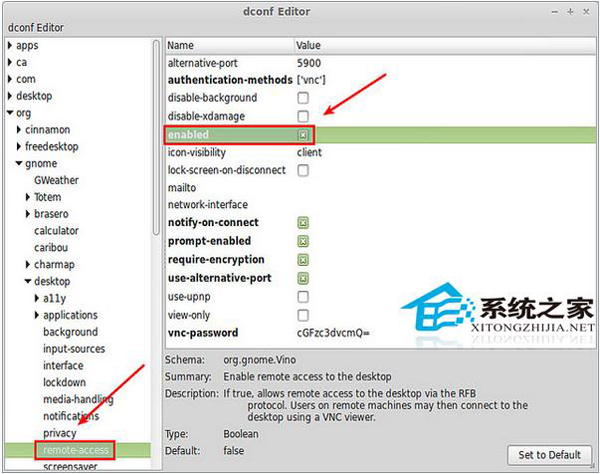
最重要的是,點擊“enabled”來激活桌面遠程訪問。除此之外,你還可以自定義其它選項。
例如,你可以通過修改以下字段來啟用VNC密碼驗證:
authentication-methods: 設置為 [‘vnc’]vnc-password: 將你喜歡的密碼修改為Base64編碼的字符串。
在本例中,我們選擇“password”為VNC密碼,它的Base64編碼字符串為“cGFzc3dvcmQ=”。
你也可以選擇啟用其它選項:
notify-on-connect: 當vino-server接收到連接請求時顯示桌面通知。prompt-enabled: 遠程用戶不允許通過VNC工具訪問桌面,除非VNC請求被該桌面的擁有者許可。
排障
當啟動vino-server時,我碰到了下面的錯誤。
** (vino-server:4280): WARNING **: The desktop sharing service is not enabled, so it should not be run.
要啟用桌面共享服務,請使用上面講過的dconf-editor。 也可以選擇運行以下命令:
# gsettings set org.gnome.Vino enabled true
通過上面的步驟就可以輕松實現Linux Mint Cinnamon啟用桌面共享。
上面就是Linux Mint17 Cinnamon下通過vino-server配置桌面共享的方法介紹了,如果你也遇到桌面共享菜單丟失的情況,不妨試試上面介紹的方法步驟吧。