對於新手或者剛接觸到Windows10的人,可能不知道怎麼將兩張圖片合並成一張圖片。下面我了操作一下在Windows10要怎麼合並兩張圖。

1、選中你需要合並的第一張圖片,然後“右擊->打開方式->畫圖”
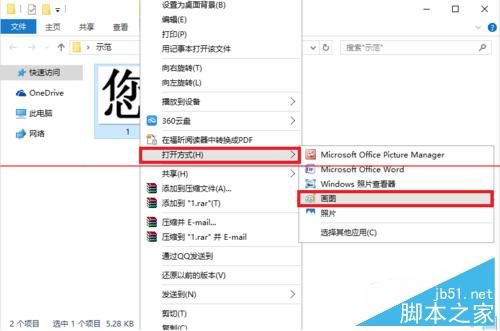
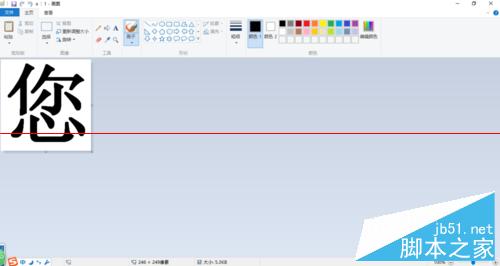
2、選中圖片右下角邊框(如下圖,紅色框內),拉取你合並圖片的所需位置。
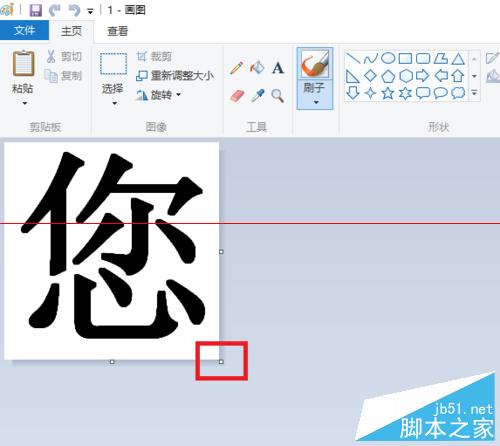
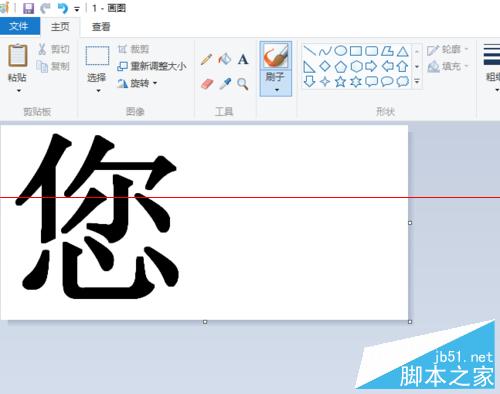
3、點擊“粘貼->粘貼來源”,選擇第二張需要合並的圖片。
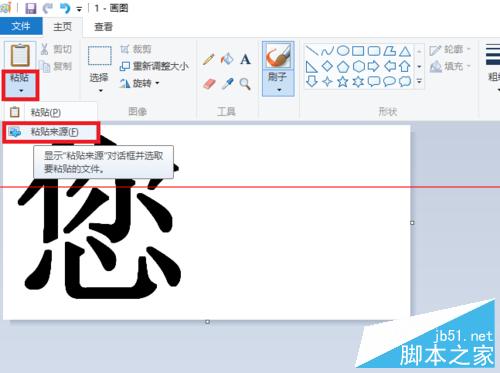
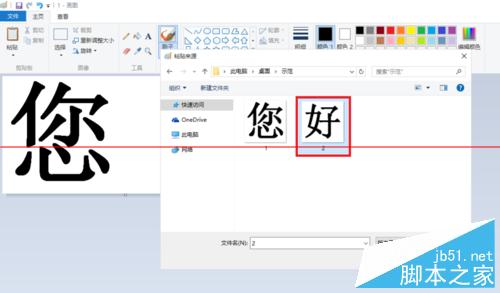

4、左擊第二張圖片不要放開,移動至你拉取的空位。


5、選擇你所需要的格式進行保存。
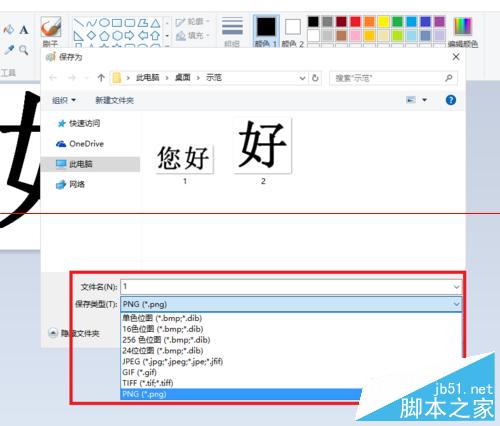
以上就是小編帶來的Windows10怎麼把兩張圖片合並成一張圖片 Windows10把兩張圖片合並成一張圖片方法,希望能夠幫助到大家!