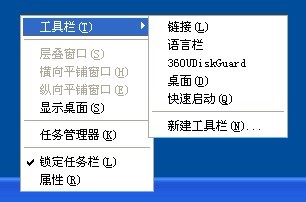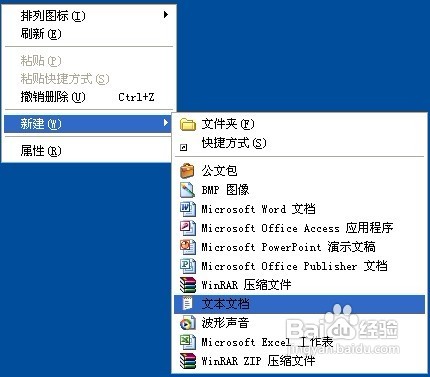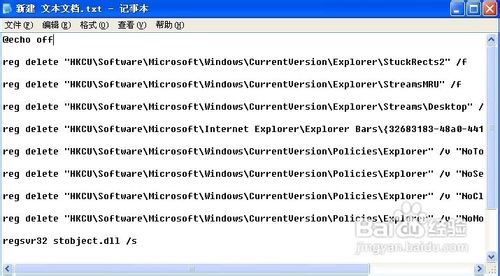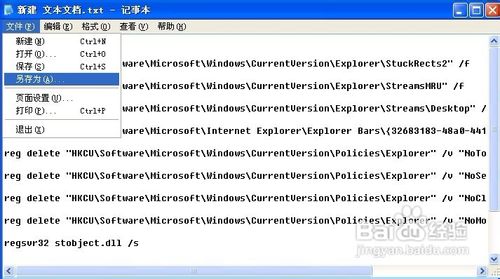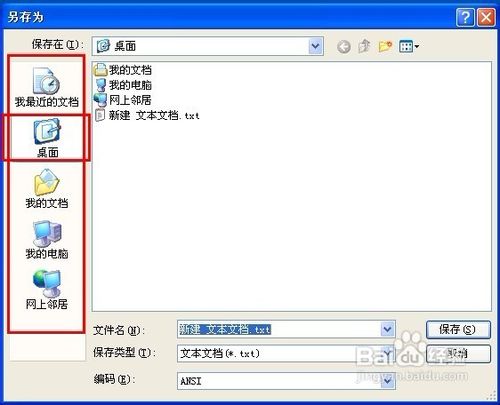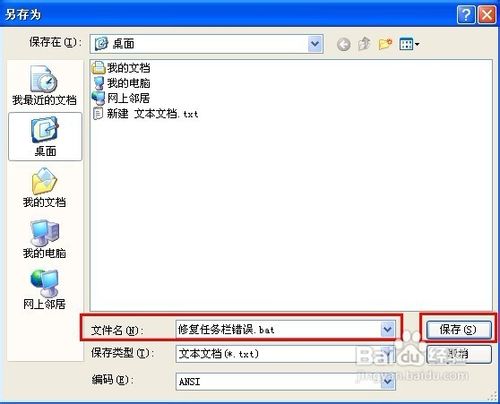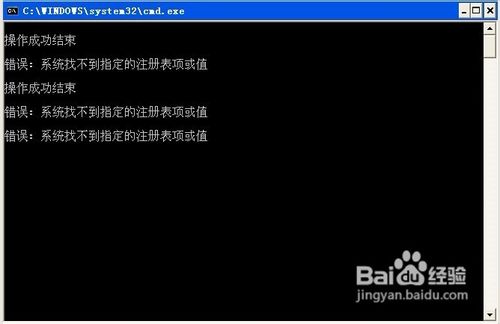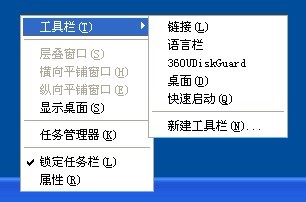在Windows XP中,我們可能會遇到任務欄變大或出現在上方等不正常現象,對此我們需要手動調整任務欄或使用第三方工具來進行恢復,對於電腦菜鳥來說這無疑是道復雜的程序,其實要修復任務欄錯誤也不難,我們可以手動制作一個批處理,當任務欄出現錯誤時,只需雙擊即可恢復到默認狀態。
1、首先需要新建一個文本文檔。在桌面空白處鼠標右鍵指向“新建”項並在下一級菜單點擊“文本文檔”
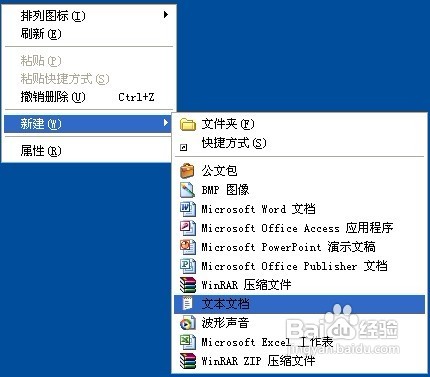
2、打開新建文本文檔,將下面的代碼拷貝進去
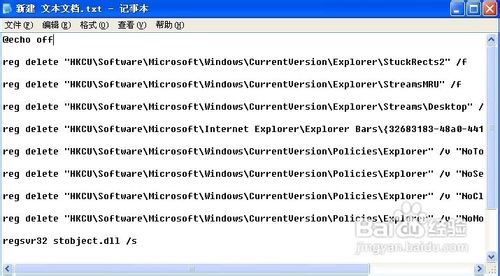
3、單擊菜單欄中的“文件”按鈕,打開的快捷菜單點擊“另存為”命令
復制內容到剪貼板
- @echo off
-
- reg delete "HKCU\Software\Microsoft\Windows\CurrentVersion\Explorer\StuckRects2" /f
-
- reg delete "HKCU\Software\Microsoft\Windows\CurrentVersion\Explorer\StreamsMRU" /f
-
- reg delete "HKCU\Software\Microsoft\Windows\CurrentVersion\Explorer\Streams\Desktop" /f
-
- reg delete "HKCU\Software\Microsoft\Internet Explorer\Explorer Bars\{32683183-48a0-441b-a342-7c2a440a9478}" /f
-
- reg delete "HKCU\Software\Microsoft\Windows\CurrentVersion\Policies\Explorer" /v "NoToolbarsOnTaskbar" /f
-
- reg delete "HKCU\Software\Microsoft\Windows\CurrentVersion\Policies\Explorer" /v "NoSetTaskbar" /f
-
- reg delete "HKCU\Software\Microsoft\Windows\CurrentVersion\Policies\Explorer" /v "NoCloseDragDropBands" /f
-
- reg delete "HKCU\Software\Microsoft\Windows\CurrentVersion\Policies\Explorer" /v "NoMovingBands" /f
-
- regsvr32 stobject.dll /s
-
- regsvr32 webcheck.dll /i /s
-
- taskkill /f /im explorer.exe&&explorer.exe
-
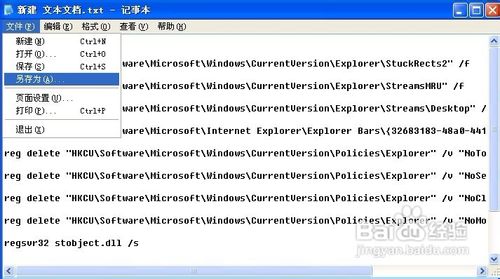
4、選擇要保存批處理文件的位置,我想把文件保存在桌面上,所以就在左側導航窗格中單擊“桌面”項
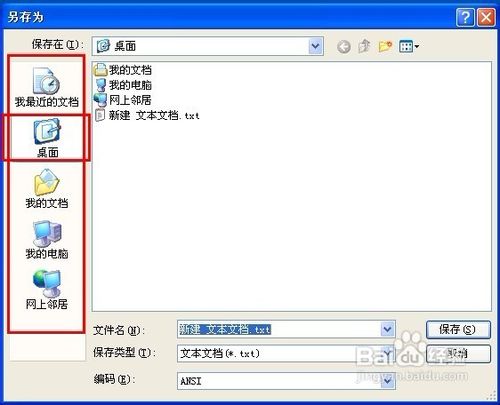
5、在文件名框中鍵入後綴名為.bat的任意名稱,單擊“保存”按鈕
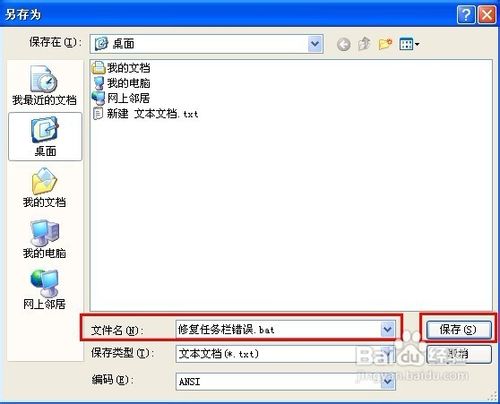
6、此時在桌面位置上生成“修復任務欄錯誤.bat”的批處理文件

7、雙擊該批處理文件即可修復任務欄錯誤
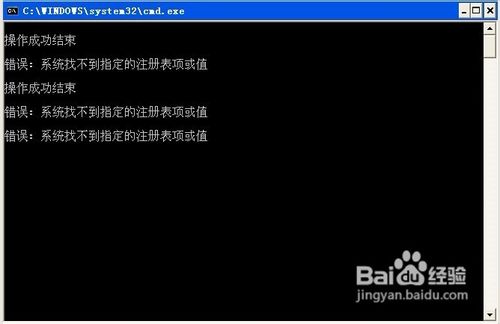
8、修復完後我們需要開啟“快速啟動欄”和“語言欄”的顯示狀態,只需在右擊任務欄空白處,彈出的菜單指向“工具欄”,將子菜單中的“語言欄”和“快速啟動欄”勾上即可